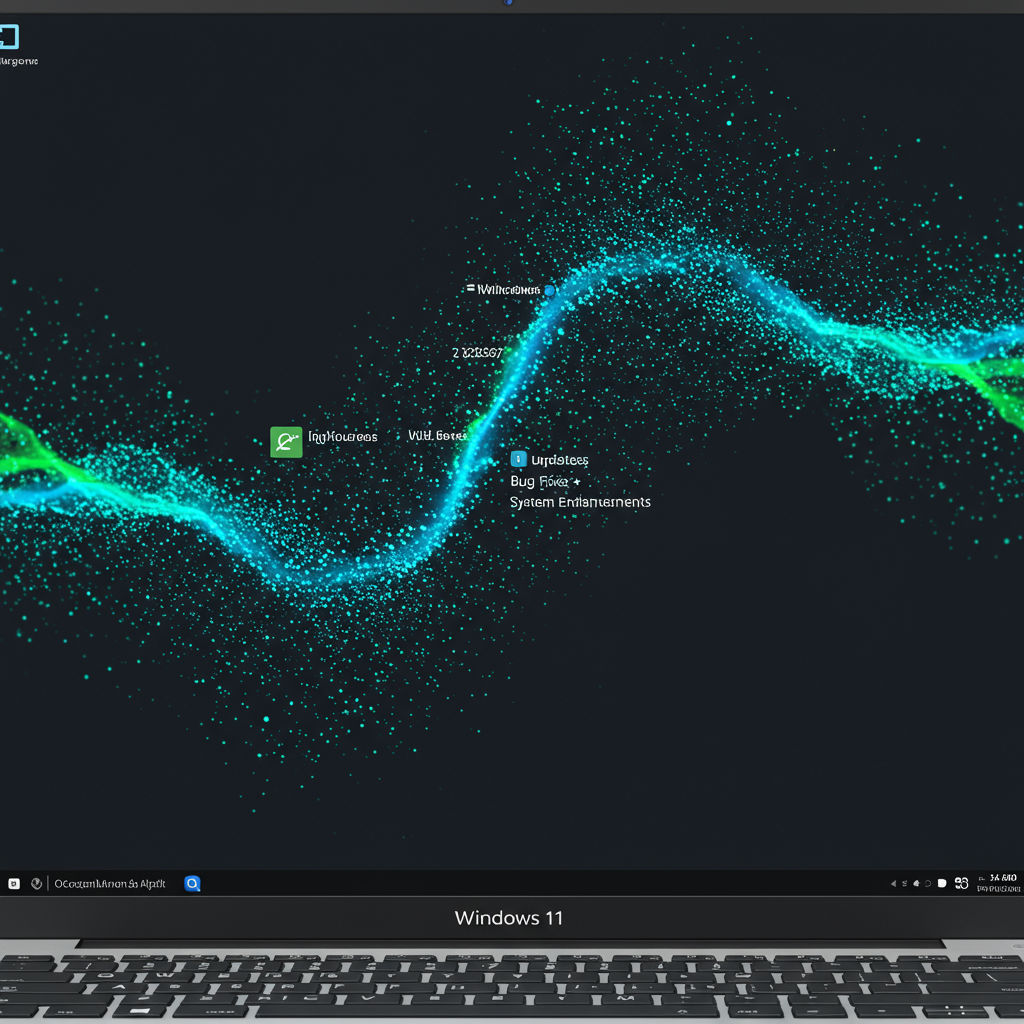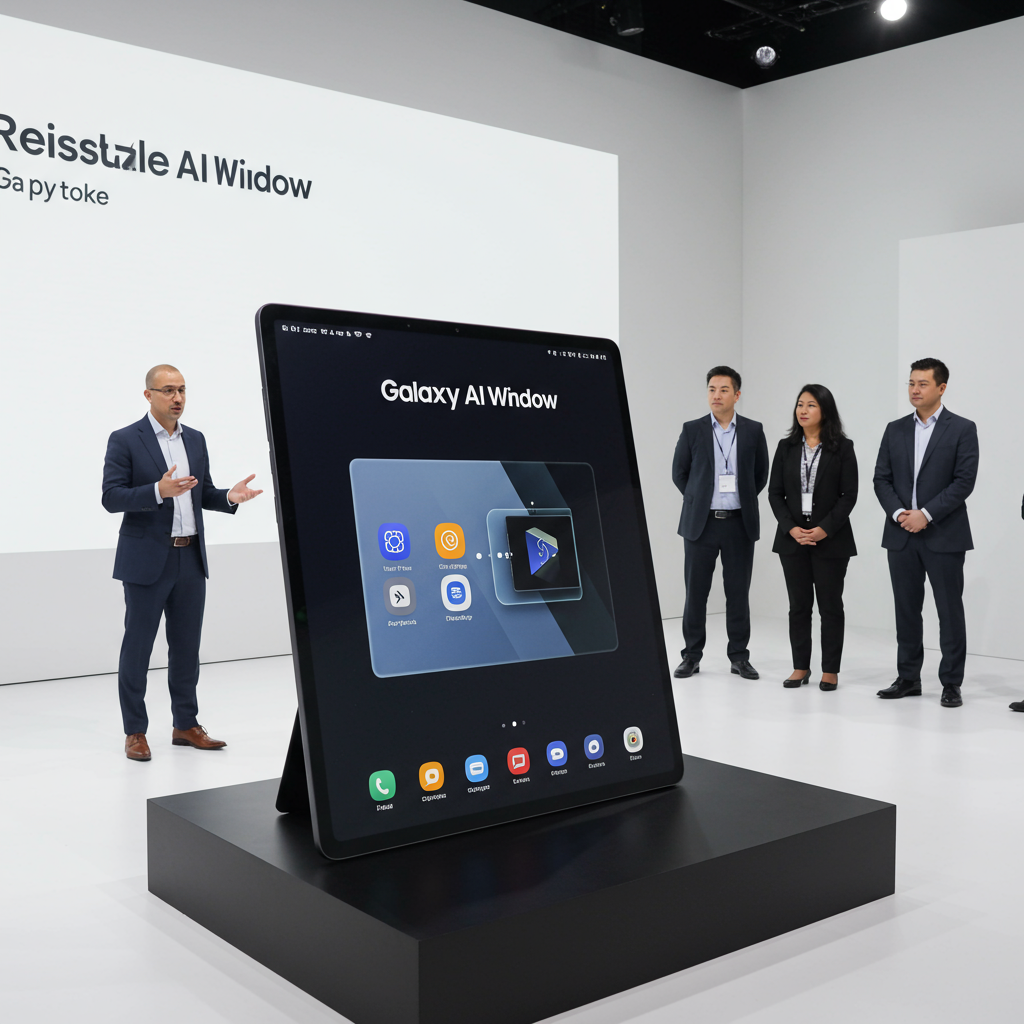Getting the latest improvements for your Windows 11 PC is often just a few clicks away. <a href="https://news.quantosei.com/2025/06/29/announcing-windows-11-insider-preview-build-26120-4452-beta-channel/” title=”Essential Windows 11 Beta Build 26120.4452 Details Revealed”>microsoft recently released the KB5060829 update for Windows 11 version 24H2. This is an optional preview cumulative update. It offers users and IT professionals a chance to test out bug fixes and system enhancements. Installing it gives you early access to changes planned for the next mandatory Patch Tuesday rollout. This particular update includes a significant number of tweaks and repairs. It brings a total of 38 changes to the operating system.
The KB5060829 update serves a specific purpose in Microsoft’s release schedule. It’s released near the end of the month. Unlike the security-focused Patch Tuesday updates, this is a non-security preview. Think of it as a public beta test. It allows Microsoft to gather data on potential issues before wider deployment.
Once installed, this update will elevate your Windows 11 24H2 system. Your build number will become 26100.4484. This version incorporates numerous refinements based on user feedback and internal testing.
Key Improvements and Features in KB5060829
While not packed with major new features, the KB5060829 preview update introduces some notable enhancements. These changes aim to improve usability and simplify common tasks. Two specific areas receive focused attention in this release.
Streamlined PC Migration Experience
One significant addition is the beginning of a phased rollout for a new PC-to-PC migration feature. This capability is designed to make setting up a new computer much easier. It allows users to transfer their files, settings, and possibly applications directly from an old Windows PC to a new one during the initial setup process. This eliminates the need for complex manual transfers or third-party tools. While the core functionality is being introduced, its integration into the out-of-box experience (OOBE) during setup is still planned for a future update. This phased approach lets Microsoft fine-tune the feature before broad availability.
Enhanced Taskbar Icon Display
Space on the Taskbar can get crowded quickly with many apps open. This update addresses that with a helpful tweak. Microsoft has refined the Taskbar behavior to better accommodate more app icons when space is limited. A new setting provides users with control over this density. You can adjust this option in the Taskbar settings. Look under Taskbar behaviors for the Show smaller taskbar buttons option. Enabling this can help you see more icons without sacrificing clarity. This is a simple but practical change for users who multitask heavily.
Important Bug Fixes Delivered
Beyond the minor feature additions, the KB5060829 update primarily focuses on stability and performance. It resolves a variety of issues that could impact user experience. These fixes address problems ranging from file access glitches to system responsiveness concerns.
Here are some of the key bug fixes included in this preview build:
Resolved Slow Script Execution: Running scripts located on a remote Server Message Block (SMB) share could be unexpectedly slow. This was particularly noticeable if the share was hosted on older Windows Server versions, such as Windows Server 2019. The update addresses this performance bottleneck.
Fixed Alt+Tab Unresponsiveness: Users sometimes experienced issues with switching windows using ALT + Tab. This could cause other application windows, like Windows Terminal, to become unresponsive after exiting a full-screen game. This update includes a fix for this frustrating behavior.
Addressed Explorer.exe Crashes: File Explorer (explorer.exe) is central to the Windows experience. An issue could cause it to stop working unexpectedly when dragging a window. This problem was more likely to occur if window snapping was enabled. The KB5060829 update resolves this stability issue.
Improved Windows Hello for Business Certificate Renewal: For enterprise users leveraging Windows Hello for Business, an issue prevented the automatic renewal of expiring certificates. This update ensures that certificate renewal functions correctly, maintaining seamless authentication.
Enhanced Storage Optimization: An issue sometimes prevented the complete removal of unused language packs and Features on Demand (FOD) packages. This led to unnecessary storage consumption over time. It could also contribute to longer Windows Update installation times. The KB5060829 update fixes this storage management problem. Notably, a similar fix for this specific issue was also included in the Windows 10 KB5061087 preview update released around the same time, indicating a shared underlying problem across Windows versions.
Repaired Slow Windows Search: The built-in Windows Search feature could become extremely slow to respond. In some cases, it might take over 10 seconds just to become usable. This update addresses the underlying cause of this performance degradation, aiming for a faster search experience.
These fixes target common pain points reported by users. They contribute to a more stable and efficient operating system.
Known Issues with This Preview
As with many preview updates, KB5060829 is associated with at least one known issue. Microsoft openly acknowledges these potential problems. This helps users decide whether to install the optional update or wait.
The sole known issue reported for KB5060829 affects text display. Specifically, CJK (Chinese, Japanese, and Korean) text may appear blurry or unclear. This happens when the text is displayed at 96 DPI (100% scaling). The issue is observed in Chromium-based web browsers. This includes popular browsers like Google Chrome and Microsoft Edge. This known issue has been noted in previous Windows 11 and even Windows 10 updates, suggesting it’s a persistent display glitch Microsoft is working to resolve across different builds. Users relying heavily on CJK text in these browsers at standard scaling might prefer to hold off on this specific preview update.
How to Install the KB5060829 Update
Since KB5060829 is an optional preview update, it won’t install automatically like mandatory security patches. You need to proactively seek it out. There are two primary methods to install this update on your Windows 11 24H2 PC.
The simplest way is through the Windows Update settings in your operating system. Open the Settings app. Navigate to the Windows Update section. Click on the Check for Updates button. Windows will scan for available updates for your system. Because this is an optional release, you will likely see it listed under “Optional updates available.” Click the Download and install link that appears next to the KB5060829 listing. The system will then download and apply the update. A restart will be required to complete the installation process.
Alternatively, you can manually download and install the update package. Visit the official Microsoft Update Catalog website. Search for “KB5060829”. Locate the version corresponding to your Windows 11 24H2 architecture (usually x64). Download the standalone installer file (.msu). Run the downloaded file to manually install the update. This method is often used by IT administrators managing multiple machines or users who prefer direct control over updates.
Context: Windows 11 24H2 and Ongoing Updates
The release of KB5060829 fits into the broader context of how Windows 11 version 24H2 is developed and maintained. Windows 11 24H2, often referred to as the “Windows 11 2024 Update,” is the latest annual feature update for the operating system. It introduced a variety of changes, from improvements to File Explorer (like TAR/7z support) and privacy settings to features specifically for new Copilot+ PCs (like enhanced AI capabilities). This version is currently in broad deployment. It is available to users who manually check for updates (“seekers”) and is also being rolled out to eligible Windows 10 version 22H2 computers.
Preview updates like KB5060829 are a crucial part of this lifecycle. They allow Microsoft to test fixes and smaller features incrementally throughout the month. This helps ensure that the mandatory Patch Tuesday releases are as stable as possible. Looking at other recent preview updates for 24H2, like KB5053656 released earlier, we see Microsoft is also gradually rolling out more significant features, particularly those tied to new hardware like Copilot+ PCs (features such as “Recall,” “Click to Do,” and enhanced Windows Search using NPUs). The continuous stream of updates, including both security patches and optional previews, reflects Microsoft’s strategy of iterative improvement for Windows 11. Staying informed about these updates helps users understand what’s changing and how it might affect their system.
Frequently Asked Questions
What exactly is an optional Windows 11 preview update like KB5060829?
An optional preview update like KB5060829 is a non-security cumulative update released by Microsoft, typically near the end of the month, for specific Windows versions like Windows 11 24H2. Its main purpose is to provide system bug fixes, performance improvements, and sometimes minor new features for testing before they are finalized and included in the mandatory security updates released on the following month’s Patch Tuesday. Unlike Patch Tuesday updates, it does not contain security vulnerability patches.
How can I download and install the KB5060829 update?
You can install the KB5060829 update through Windows Update in Settings. Go to Settings > Windows Update, then click “Check for Updates.” Since it’s optional, it will appear below mandatory updates. Click the “Download and install” link next to it. Alternatively, you can download the standalone installer file directly from the official Microsoft Update Catalog website by searching for “KB5060829” and selecting the correct version for your system.
Are there any major problems or known issues I should know about before installing KB5060829?
Yes, Microsoft has reported one known issue with the KB5060829 update. This issue causes CJK (Chinese, Japanese, Korean) text to appear blurry or unclear when displayed at 96 DPI (100% scaling). This visual problem occurs specifically within Chromium-based web browsers, including popular ones like Google Chrome and Microsoft Edge. If this affects your usage, you might consider waiting for a future update where the issue is resolved.
Conclusion
The Windows 11 KB5060829 preview update for version 24H2 delivers a solid set of bug fixes and introduces a few notable improvements, such as the new PC migration experience and Taskbar icon enhancements. With 38 changes packed into this release, it addresses various stability and performance issues that could impact daily usage. While it’s an optional update designed for testing, it provides an early look at the quality-of-life improvements coming to all users next month. Consider installing it if you’re keen to get the latest fixes immediately and help Microsoft identify any potential issues. However, if the known issue with blurry CJK text is a concern, or you prefer maximum stability, waiting for the fixes to roll out in the next mandatory Patch Tuesday update is a perfectly valid choice. Staying updated keeps your Windows 11 system running smoothly.