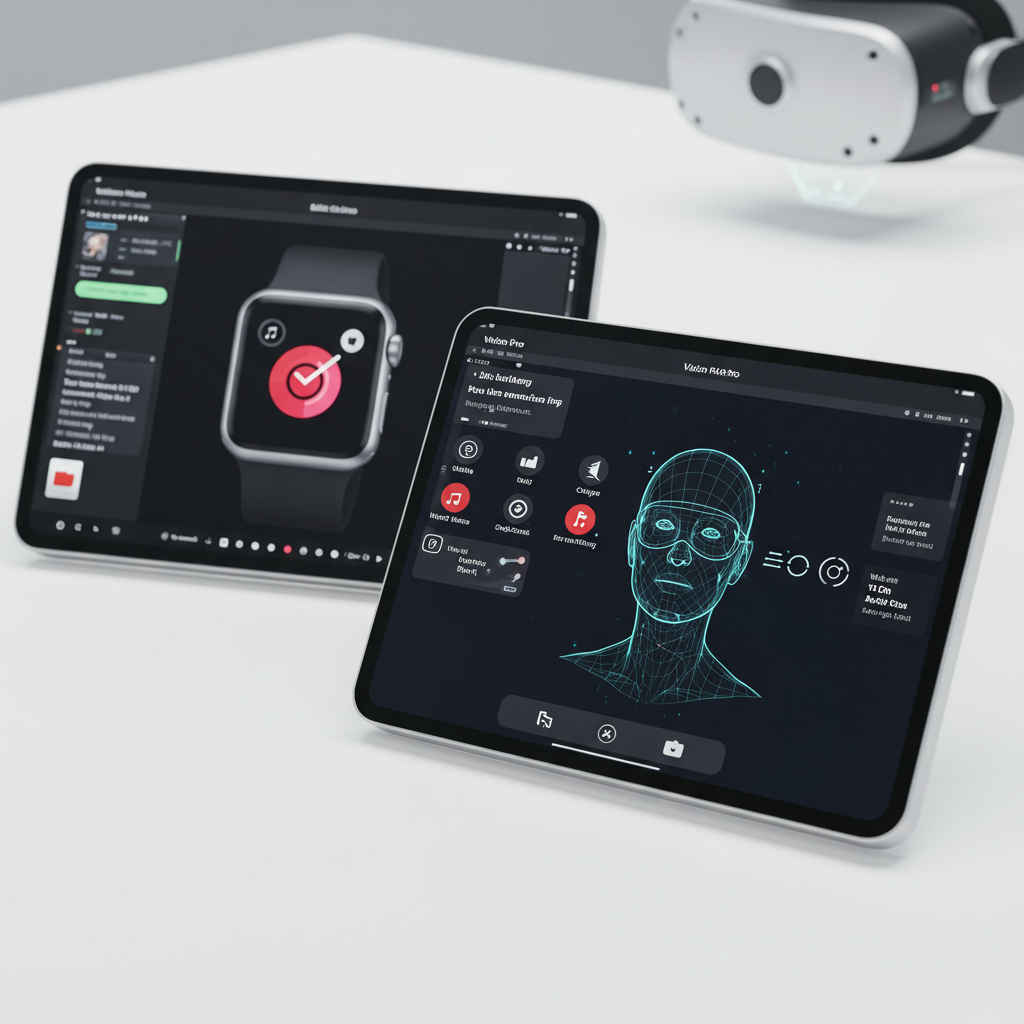ELECTRONICSCOMPUTERS
Apple Just Showed Off a New Look for iPhones. Here’s Everything Coming in iOS 26.
Published June 9, 2025
Save
Apple
By Max Eddy
Max Eddy is a writer who has covered privacy and security—including password managers, VPNs, security keys, and more—for over a decade.
For the first time in over a decade, Apple is redesigning iOS, the software that powers your iPhone.
iOS 26 (more on the new name below) will have a design that Apple calls Liquid Glass. Expect to see transparent layers and shape-shifting controls that adjust to what you’re doing on your phone. The new design extends to iPads and Macs, too.
Apple’s latest software isn’t available to download until this fall, but we’re on the ground at Apple Park in Cupertino, California, to get a sneak peek at everything coming to your iPhone, iPad, and Macs. Here are the biggest changes you can expect.
Get today’s recommendation
Expert advice. Very good deals. The absolute best (and worst) things we’ve tested lately. Sent to your inbox daily.
Sign Up
For information about our privacy practices, including how to opt out of marketing emails, see our Privacy Policy. For general questions, contact us anytime.
Looking for something else?
Getting Work Done on an iPad
The Cheapest iPad Is Also the Best Tablet for Most People
The Best iPad Pro Keyboard Cases
The Best MacBooks
Read more from Electronics
Looking for something else?
Getting Work Done on an iPad
The Cheapest iPad Is Also the Best Tablet for Most People
The Best iPad Pro Keyboard Cases
The Best MacBooks
Read more from Electronics
The most exciting features coming to iOS 26
Apple’s operating systems are getting new names. If you’re confused by the jump from iOS 18 to iOS 26, that’s understandable. From now on, iOS, iPadOS, macOS, and the rest of Apple’s operating systems will be named by the year after their release. This is similar to how car companies assign model years to vehicles. For example, the version of iOS announced at WWDC is iOS 26, and the one coming out next fall will be iOS 27.
Apple will continue its naming tradition for macOS by choosing California locations — macOS 26 will be known as Tahoe.
Your iPhone is getting a sleek, transparent redesign. At its launch in 2007, the design of iOS took cues from physical objects: The YouTube icon, for instance, was an old-timey TV, the dock at the bottom of the screen looked like metal mesh, and materials such as woodgrain and brushed steel appeared throughout apps. iOS 7 in 2013 moved iPhones away from that skeuomorphic design toward a cleaner, flat-color design. With the launch of iOS 26, Apple bridges the gap between those styles with a design that has touchable physicality while still being clear and easy to understand. The company calls this new design language Liquid Glass.
iPhone menus will have a luminous, frosted-glass appearance with subtle touches of color. Many elements are more rounded and have a subtle sense of depth. And the “liquid” part is quite so: Menus and buttons will respond to your touch, sometimes breaking apart into new menus. The new look supports light and dark modes, as well as a new all-clear mode that applies a semitransparent appearance to your iPhone’s interface.
All of Apple’s devices are getting the Liquid Glass look: Macs, iPads, Apple TV, and Apple Watch will use the same design language and share features. Apple said that this was the first time it had done a total redesign across all of its devices.
Apple
Real-time call and text translation will make chatting easier. In Messages, texts will automatically be translated into the recipient’s preferred language. In FaceTime calls, you’ll hear the speaker’s language and see translations displayed as text. This will work in regular phone calls, as well: You and the caller will each hear your preferred spoken language, even if the person you’re calling doesn’t use an iPhone. (This feature will be available only for iPhones that can run Apple Intelligence, meaning the iPhone 15 Pro and later models.)
Real-time translation in Messages will support English, French, German, Italian, Japanese, Korean, Brazilian Portuguese, Spanish, and simplified Chinese. In FaceTime, translation is limited to English, French, German, Brazilian Portuguese, and Spanish.
Real-time translation is one of the most compelling applications of artificial intelligence, but executing it well is challenging. Google fumbled its own live translation demo onstage at its Google I/O developers conference in May. We’ll have to see if Apple is able to make this tricky feature work successfully.
Camera controls will be easier to use, and the Photos app brings back familiar features. When you open the iPhone Camera app, you’ll be able to choose between shooting video or taking still photos. You can access other options, such as panoramas, with a swipe. More advanced options are hidden but readily accessible.
iOS 18 introduced some confusing changes to the Photos app and made it more difficult to find your library. Good news: In iOS 26, Apple is bringing back tabs for your Library and Collections.
Messages group chats get upgraded with custom backgrounds and polls. Group chats are their own social networks, and now you’ll be able to personalize them even more. You can choose your own background to share in a group chat, or choose from Apple’s premade dynamic backgrounds. Backgrounds sync between devices, so when you open a conversation on your iPad or Mac, you’ll get the same experience.
If your group chat struggles to come to a consensus on, say, where to eat or the nature of existence, you can create a poll to settle disputes. Members can cast their votes and add their own options to the poll, too.
And typing indicators are coming to group chats to display when someone is responding, which might make the family discourse a little less chaotic. (Maybe.)
Apple
Spam messages get easier to dodge. The Messages app can now shunt texts from unknown numbers into their own place outside of your inbox. You can respond to them or ignore them. For calls from unknown numbers, your iPhone can now automatically answer and ask the caller for their name and the nature of the call. Only after the caller provides this information will your iPhone ring.
A new Hold Assist feature can save you from being on endless hold. iOS 26 can also detect that on-hold music is playing and offer to keep your place in line. If you accept, you can close the app and go about your business. When you’re taken off hold, iOS 26 will detect it, alert you, and tell the person that you’re on your way back.
Use your iPhone and Apple TV for at-home karaoke. You can now use iPhones as microphones to sing along with Apple Music on Apple TV. Your voice is amplified through the TV, and friends can respond with emoji reactions and pick the next track. On the iPhone, Apple Music supports new animated album art on the lock screen and displays lyric translations and pronunciations. (I’m personally excited to understand what my new favorite Korean folktronic album is actually about.)
CarPlay’s redesign lets you focus on driving. CarPlay, which turns your dashboard into a touchscreen interface, will now keep important information such as maps front and center even when you receive calls or notifications. (No more getting lost because you decided to answer a loved one’s call.) You can now use widgets and view live activities, such as flight status, on the display, too.
You can share flight updates from the Wallet app. Digital boarding passes are being refreshed with a new design. You can also view airport information and share flight status from within the Wallet app, so family or friends can see where you are.
You can take a screenshot to search what’s on your screen. Previously Apple’s Visual Intelligence could view the world through your camera, doing things such as identifying businesses and capturing event details from posters. With iOS 26, when you take a screenshot you’ll have added options along the bottom to access Visual Intelligence. If you screenshot an event announcement, for example, Apple Intelligence can record the details. On stage, Apple showed off using Visual Intelligence to find a lamp that had been discussed in a post on social media.
These features are similar to Google’s Circle to Search feature for Android, and they reflect a larger effort on Apple’s part to expand the context that Apple Intelligence tools can access.
Apple is launching a new all-in-one gaming app. The new Games app provides easy access to browse the games you already own and view titles available through the Apple Arcade subscription service. The app also attempts to streamline finding friends for multiplayer games and offers a centralized place for stats and leaderboards. In addition, Apple is creating a Challenge mode, so you can compete against your friends to get the top score in single-player games.
Like the updated Messages and Phone apps, the new Games app is cross-platform: You’ll be able to see stats and invite friends to play on macOS as well.
But the smarter Siri is still a ways off. At last year’s WWDC, Apple previewed a vision for Siri that used AI to understand both your personal context — who you know and what you do — and what you’re looking at on your phone. This year, Apple said that those features weren’t yet up to snuff, and that the company would have more to share on that later this year.
Apple gives the iPad more Mac powers
New features are coming to all of Apple’s devices this fall, but the most interesting are new multitasking features for iPads that will make them work more like Macs. And Macs are also getting some new tools for power users that we’re curious to try.
Windowing, menu bars, and pointers are coming to iPadOS. iPadOS 26 expands on support for attached touchpads by adding a pointer instead of a circle, which lets you use your iPad more effectively like a laptop. App windows on iPads can now appear as free-floating windows that you can resize and tile however you like. The familiar Menu Bar and red-yellow-green window controls from macOS are also coming to iPads. While iPads are plenty powerful, the one thing that keeps them from being full laptop replacements is their lack of software productivity features. We’re hopeful that iPadOS 26 will change this.
Apple
Macs are also getting more powerful, with the supercharged Spotlight. Currently, you can quickly search the contents of your Mac by pressing Command+Space. With macOS 26, you’ll be able to take actions directly from Spotlight, such as starting a recording, playing a podcast, or activating tools in the app you’re using. You’ll also be able to view your clipboard history, a log of what you’ve cut or copied.
In addition, Apple showed off Quick Keys for Spotlight, which allow you to do even more from within the Spotlight search bar. For instance, you can use the “sm” Quick Key to send a message.
Power users get more powerful tools in Shortcuts. The Shortcuts app lets you build simple automations on your Mac. With macOS 26, Shortcuts can also be triggered by a date or time or in response to actions, such as when you connect an external display. Apple Intelligence features are also coming to Shortcuts, so you can use text summaries or image generation in automations.
How to try the new iOS, iPadOS, and macOS
Apple has released developer betas of its new software releases, with public betas available to try next month. The final releases are expected sometime in September. Using beta software comes with some risk, so we recommend that most people wait for Apple to release the finished versions. We also recommend that people update their devices to the latest operating system in order to benefit from stability and security improvements.
But if you’re curious to try the new software before it’s released publicly in the fall, you can enroll in the beta by going to Settings > General > Software Update > Beta Updates and selecting Public Beta. Apple’s public betas tend to be very stable, but as with all things in beta, bear in mind that this software isn’t fully finished, and there may be some bugs.
This article was edited by Caitlin McGarry and Jason Chen.
Meet your guide
Max Eddy
I write about how to get the most out of your phones and computers, whether that means keeping your photos neatly sorted or protecting yourself from scams and surveillance.
Further reading
Getting Work Done on an iPad
You can do a surprising amount of work on an iPad with the right gear. These are the best accessories for turning your iPad into a mobile work space.
The Cheapest iPad Is Also the Best Tablet for Most People
When it comes to the best tablet option for most people, there’s no real competition for the iPad.
The Best iPad Pro Keyboard Cases
If you want to turn your iPad Pro into a laptop, you need a keyboard case. Our favorite is much cheaper than Apple’s option.
The Best MacBooks
Apple’s laptops can be expensive, but the best MacBook for most people isn’t the newest, fanciest one.