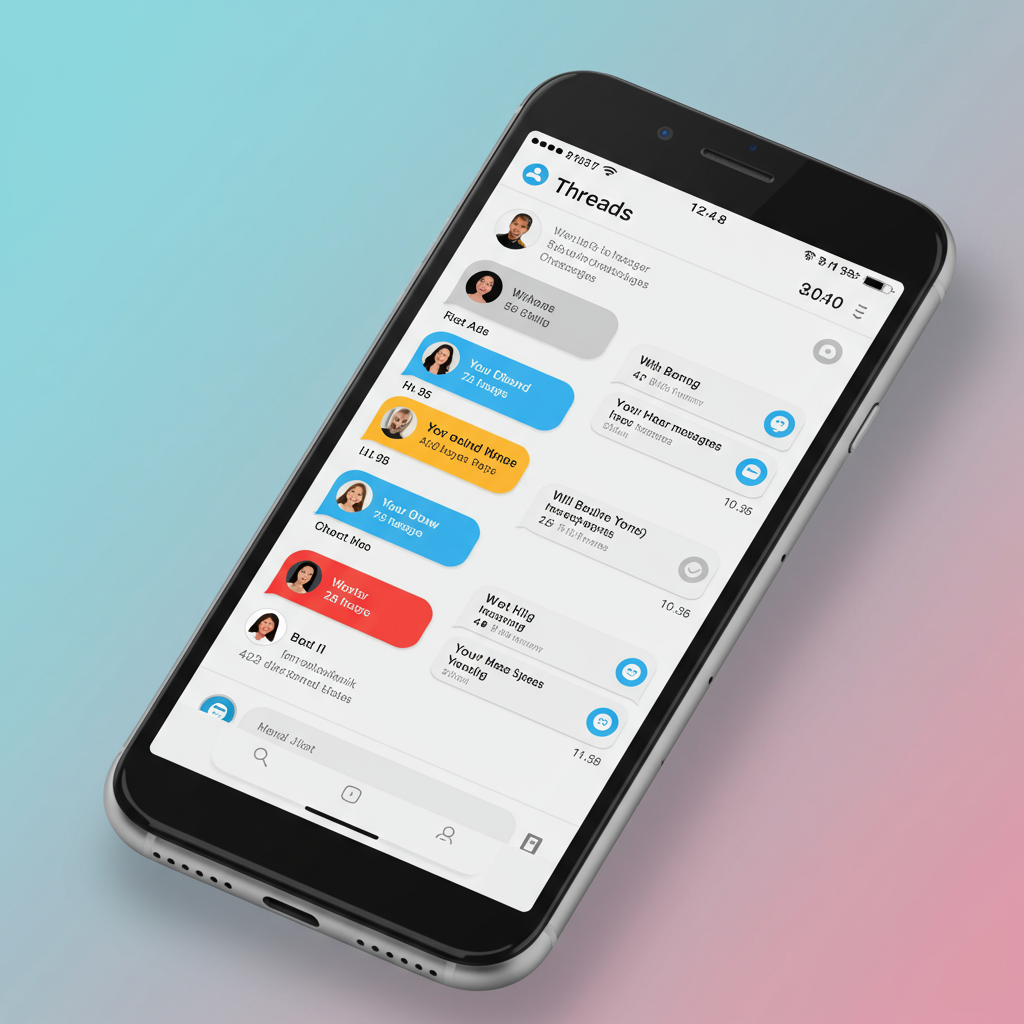At Apple’s recent Worldwide Developer Conference (WWDC), Senior Vice President of Software Engineering Craig Federighi took the stage to introduce the significant multitasking advancements arriving in iPadOS 26. With a knowing wink and a touch of playful sarcasm, he acknowledged the years-long chorus of requests from developers, pro users, and media for the iPad to behave more like a traditional computer.
Features like resizable windows, a pointer, and a menu bar were unveiled, prompting Federighi to quip with exaggerated enthusiasm, “Wow… More windows, a pointier pointer, and a menu bar? Who would’ve thought? We’ve truly pulled off a mind-blowing release!” This moment highlighted Apple’s awareness of the user desire for a more desktop-like experience, a journey that Federighi explained has been a surprisingly long one.
So, if the move towards Mac-like multitasking seems so obvious in hindsight, why did it take Apple over a decade to get here? According to Federighi and Senior Vice President of Worldwide Marketing Greg Joswiak, the path was paved with early hardware limitations, a fundamental design philosophy, and evolving user habits.
The Early Constraints and the “Touch-First” Principle
From its inception 15 years ago, users have envisioned the iPad as a potential PC replacement. However, the first iPads were drastically different from today’s powerful tablets. Essentially scaled-up iPhones running a similar operating system, they were severely limited in RAM and storage compared to Macs of the era. This necessitated a single-app, full-screen interface.
Federighi explained that the iPad was fundamentally designed as a “direct manipulation touch-first device.” This core principle demands perfect responsiveness – if you touch something and drag it, it must move instantly. Early iPad hardware simply lacked the processing power and memory to run an unlimited number of dynamically resizable windowed apps simultaneously while maintaining this required level of responsiveness. In contrast, Mac users interacting indirectly with a pointer were inherently more tolerant of minor latency.
Adding to the challenge, early iOS and iPadOS apps were coded for fixed screen sizes, not dynamic resizing as desktop apps are. The software ecosystem needed to evolve alongside the hardware.
Hardware Catches Up, User Habits Shift
Over time, the gap between iPad and Mac hardware performance narrowed dramatically. Modern iPad Pro and Air models feature powerful Apple silicon (often the same chips found in Macs), significantly more RAM, and ample storage. Concurrently, the increasing adoption of accessories like the Magic Keyboard and Apple Pencil shifted many users towards more productivity-focused workflows involving keyboards and trackpads.
Federighi noted that the alignment of these factors – increased processing power, larger displays, and changing user interaction patterns – created the right environment. “The stars kind of aligned,” he told Ars, making many tasks traditionally done on a Mac possible on an iPad while still meeting the iPad’s foundational contract of responsiveness.
Learning from Stage Manager: A Detour on the Road
Apple’s first major attempt at introducing a more advanced windowing system was Stage Manager in iPadOS 16. While a necessary step into dynamic resizing, virtual memory, and multi-monitor support, Stage Manager faced significant issues upon release, including bugs that delayed the OS update.
However, the most significant drawback was its limited compatibility. Stage Manager was initially restricted to only the newest, most expensive iPads with M-series chips, leaving a vast number of users with capable older or less expensive models stuck with the older Split View and Slide Over interfaces. Federighi stated this limitation stemmed from wanting to establish a high, consistent “baseline” for Stage Manager – supporting eight apps across internal and external displays – and a reluctance to offer a “Stage Manager-lite” experience.
iPadOS 26: A More Inclusive Multitasking System
With iPadOS 26, Apple has refined its approach. Recognizing strong user demand, the goal shifted to making the new, more powerful windowing system available on as many devices as possible, even if it meant slight variations or “nuances” on older hardware. This change in strategy, combined with significant behind-the-scenes optimizations – including a re-architecting of the windowing system and background task management – has allowed Apple to “squeeze more” performance out of compatible older devices.
The result is an entirely new, fluid windowing system described as a “bonafide” implementation. Apps, while still opening full-screen by default, can be easily dragged into resizable windows with Mac-like controls (close, minimize, resize), a proper menu bar, and intuitive touch-tiling options. Users can open multiple windows and quickly switch between them using Exposé. While the number of concurrently active windows might vary based on hardware, the ability to open and arrange windows is far more widespread than with Stage Manager. Stage Manager itself remains an optional multitasking mode in iPadOS 26.
Beyond Multitasking: A Broader Evolution
iPadOS 26 isn’t just about windowing; it represents a comprehensive update aimed at enhancing the iPad’s versatility. Key improvements include:
Rebuilt Files App: Enhanced list views, customizable folders with colors and icons, and the ability to drag folders directly to the Dock.
New Preview App: A dedicated app for viewing, editing, and marking up PDFs and images, long requested by pro users.
Improved Background Tasks: Enables computationally intensive processes like video exports to run in the background with Live Activities showing progress.
Advanced Audio Controls: Granular control over microphone input per app and enhanced recording features like Voice Isolation.
New and Expanded Apps: Journal comes to iPad, a new Apple Games hub is introduced, and the full Phone app is now available on iPad.
Apple Intelligence Integration: Features like Live Translation, enhanced creative tools like Genmoji and Image Playground (with ChatGPT integration), and powerful AI actions in Shortcuts are woven into the OS.
- New Design Language: A “Liquid Glass” aesthetic brings glassy, translucent elements across the interface.
- arstechnica.com
- www.apple.com
- www.tomsguide.com
- www.theverge.com
- appleinsider.com
Still Distinct: The iPad vs. Mac Question
Despite these strides towards Mac-like functionality, Apple maintains that the iPad and Mac remain distinct products with different strengths. As Federighi put it, “iPad’s gonna be iPad.” While UI elements may converge where it makes sense for familiarity (like window controls), Macs won’t gain touch screens, and iPads will retain certain limitations compared to their desktop counterparts, such as the inability to run continuous background processes like system agents.
Greg Joswiak weighed in on the perennial “iPad or Mac?” question with a direct, if perhaps not universally affordable, answer: “I recommend buying both.” He argued that the choice has always been a “false trade-off,” and users benefit from leveraging the unique capabilities of each device within the Apple ecosystem. Federighi used a car metaphor, likening the portable iPad to a “sleeker Cooper Mini” and the more powerful Mac to a “powerhouse F-150.”
While some long-time iPad power users may have already shifted their primary workflows to the Mac after years of waiting for these features, the comprehensive updates in iPadOS 26 undeniably address many of the platform’s most significant pain points. By making Mac-like capabilities more accessible and reliable, particularly the windowing system and background tasks, Apple appears to have finally settled on a design that significantly boosts the iPad’s potential as a versatile computing tool, without compromising the simplicity that defines it for many users. The road was indeed long, but iPadOS 26 marks a major milestone in the evolution of Apple’s tablet platform.