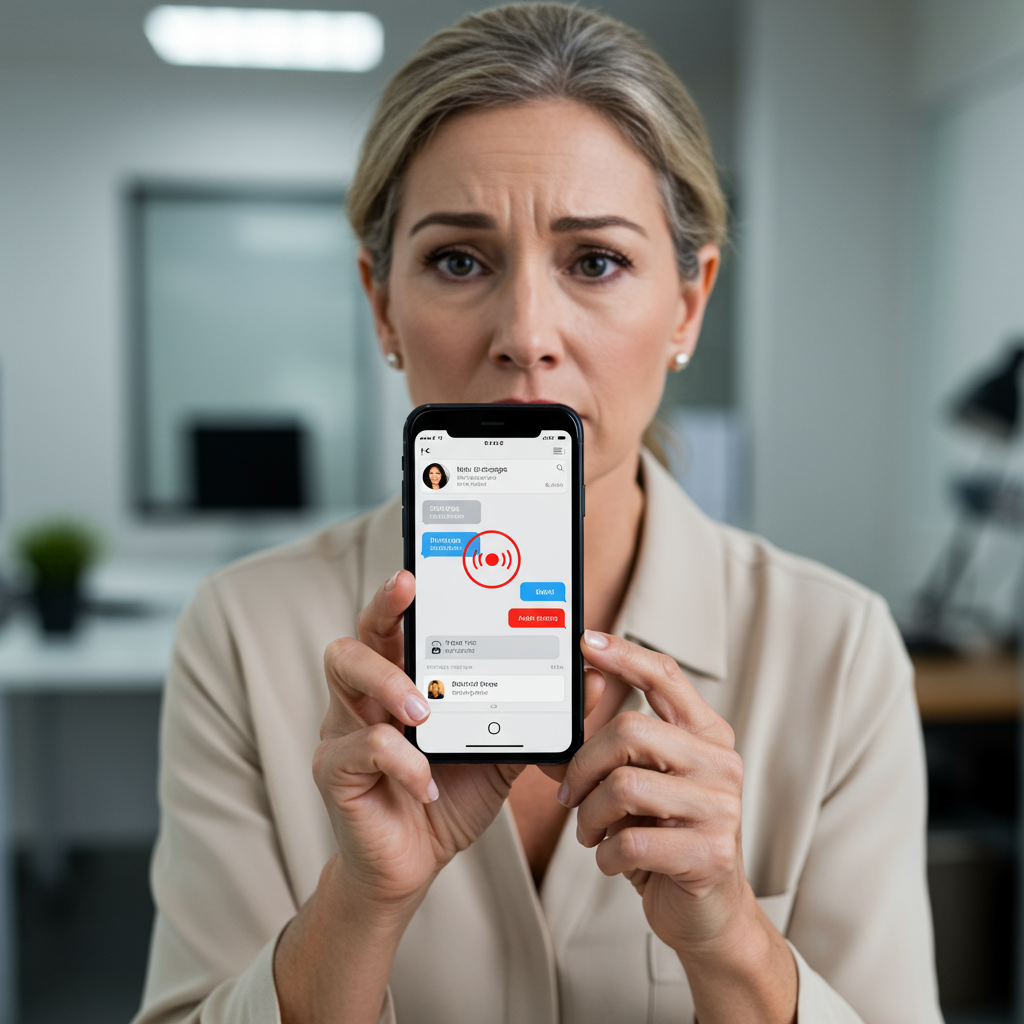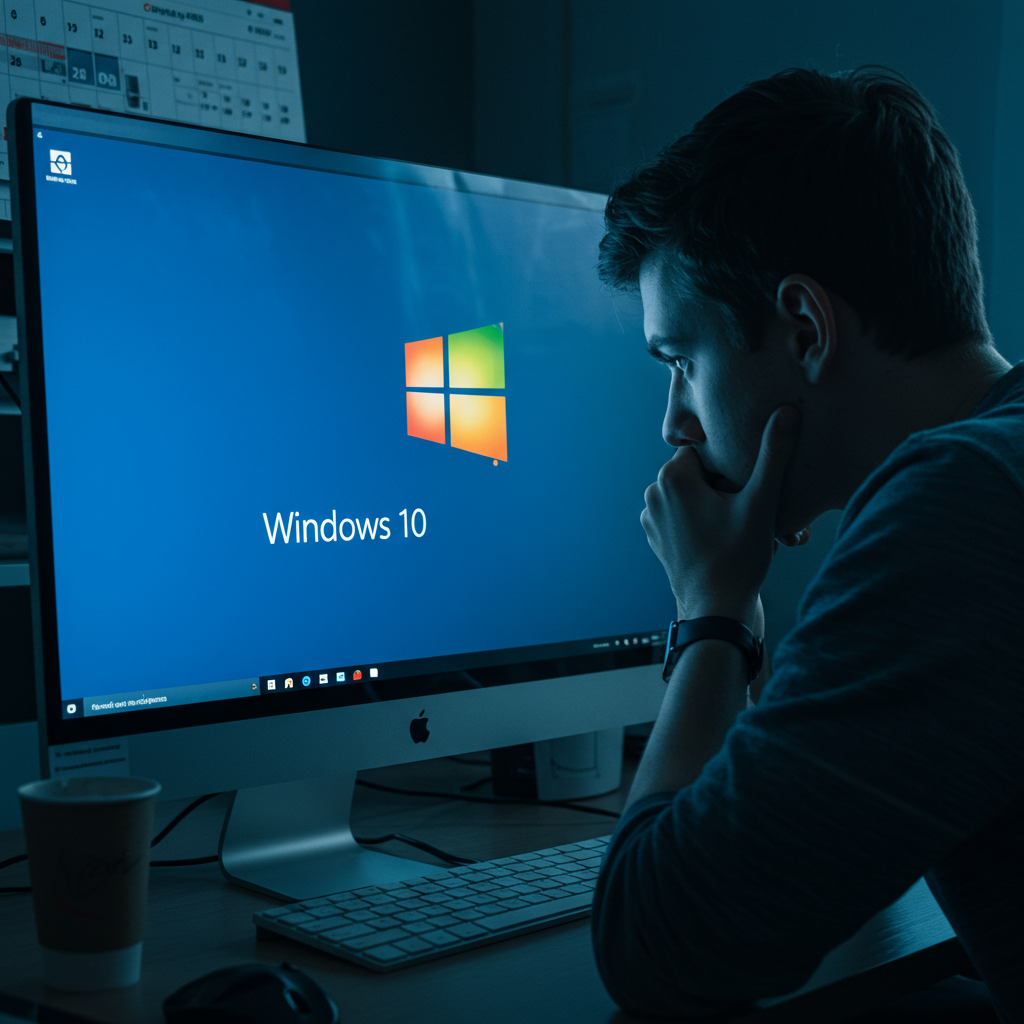Has your iPhone ever seemingly developed a mind of its own, creating spontaneous audio recordings in your iMessage conversations? You’re not alone. This frustrating issue, which can lead to potentially embarrassing or sensitive audio being captured and nearly sent, is a common experience for many iPhone users. What seems like a harmless glitch can quickly become a significant privacy concern or even a source of acute social anxiety.
Imagine accidentally sending a snippet of a private conversation, a work discussion, or even less-than-glamorous background noise to a contact – or worse, a group chat. The potential for awkwardness, or even real reputational damage, is surprisingly high. Many users report discovering unexpected audio messages just moments before hitting send, prompting a frantic cancellation. The feeling of dread as you wonder what mundane (or terrible) sounds were captured is a uniquely modern form of stress.
Why does this happen, and what’s the simple, yet often overlooked, solution? For many, the culprit isn’t a bug, but a specific feature designed for convenience that can inadvertently trigger recordings when your phone is held in certain positions. Understanding this feature and how to manage it is key to regaining control over your iMessage experience and protecting your personal space.
The Problem: Unwanted Audio Messages Appear in iMessage
The core issue is the automatic creation of audio message drafts within the iMessage interface without the user intentionally tapping the record button. This often happens when you are simply holding your phone, perhaps bringing it closer to your ear to listen to something else, or even just shifting it in your hand while the Messages app is open.
Users frequently describe looking at their screen only to find a small audio waveform already recorded, ready to be reviewed or, horrifyingly, sent with a single tap. The fleeting seconds captured could contain anything from ambient noise inside a bag or pocket to snippets of sensitive conversations happening around you. The risk isn’t just that the recording happens, but that it sits there, poised for accidental transmission, often nestled right next to the send button.
This isn’t an isolated problem affecting just a few individuals. Reports from online communities like Threads and Reddit reveal this is a widespread phenomenon. Anecdotes shared by users highlight the potential for serious embarrassment. One widely shared story recounts the nightmare scenario of a Reddit user accidentally sending a recording of themselves using the bathroom to their boss – a situation requiring swift, damage-control texts pleading with the recipient not to listen. Another user shared the equally mortifying experience of accidentally sending a recording of intimate conversation with their spouse to a sibling. These real-world examples underscore that the consequences of these unintentional recordings can extend far beyond minor inconvenience, potentially impacting professional relationships, family dynamics, and personal privacy.
Distinguishing Intentional Audio Messages from Accidents
Part of the confusion for users stems from how intentional audio messages are sent versus how accidental ones are triggered. When you want to send an audio message, the actual recording function isn’t the most prominent button. The microphone icon near the text field in iMessage is primarily for Voice-to-Text dictation, not for sending voice recordings. The option to send a true audio message is typically found by tapping the “+” icon next to the text entry field and selecting “Audio” or “Voice Message” from the menu of options that includes Stickers, Apple Cash, and other features.
This somewhat buried placement makes it counter-intuitive that recordings are being triggered unintentionally. Users who rarely send planned audio messages are often completely unaware of the “Raise to Listen” feature and its dual function. This lack of intuitive control feeds the perception that the phone is acting erratically or has a bug, rather than a feature working as designed but with unintended side effects based on how the phone is handled.
Identifying the Culprit: The “Raise to Listen” Feature
The primary cause of these accidental audio recordings is the “Raise to Listen” feature in iMessage. This feature is enabled by default on iPhones and is intended to make listening to received audio messages more convenient. When you receive an audio message, you can simply lift the phone to your ear like a traditional phone call, and the message will automatically play through the earpiece.
However, this same feature also has the potential to trigger the creation of a new audio message draft. When the Messages app is open and you lift the phone towards your ear, or sometimes even just move it in a way the phone interprets as bringing it to your ear, the “Raise to Listen” sensor can activate the audio recording function. It interprets the motion not just as “play received,” but also potentially as “get ready to record a reply.” This automatic activation bypasses the need to tap the “+” button or the specific audio record icon, leading to the unexpected creation of audio files.
This feature has been part of iOS for quite some time, noted as causing unintended audio messages since at least 2015. Yet, for many users, it seems the frequency or noticeability of these accidental recordings has increased in recent years, leading to renewed frustration and concern.
The Simple, Effective Fix: Turning Off “Raise to Listen”
Fortunately, there is a straightforward solution to stop these unwanted recordings: disabling the “Raise to Listen” feature. While this might make listening to received audio messages slightly less automatic (you’ll need to tap the play button instead of just lifting the phone), it completely prevents the feature from inadvertently triggering the recording function when you move your device.
Here are the steps to turn off “Raise to Listen”:
- Open the Settings app on your iPhone.
- Scroll down and tap on Messages (listed under the apps section).
- Scroll down within the Messages settings screen until you find the “Raise to Listen” toggle switch.
- Tap the toggle switch to turn it OFF (the switch will turn gray).
Once this setting is disabled, moving your iPhone to your ear while in the Messages app will no longer trigger the automatic recording function. While Apple themselves may suggest this as the solution if you contact them about the issue, it’s a setting many users are unaware is enabled by default or linked to accidental recordings. Disabling it offers immediate peace of mind, knowing you won’t accidentally capture or send unsolicited audio.
The Privacy Implications of Accidental Recordings
Beyond the potential for social embarrassment, accidental recordings raise important privacy considerations. Your iPhone often accompanies you throughout your day, present during private conversations, sensitive work calls, or personal moments. If the device is unexpectedly recording, it could capture information you would never intentionally share.
This vulnerability underscores the broader importance of managing privacy and security settings on your smartphone. While features like Stolen Device Protection (introduced in iOS 17.3) focus on preventing unauthorized access to sensitive data like passwords and financial information if your phone is stolen and the passcode compromised, accidental recordings highlight a different facet of privacy risk: the unintentional creation and potential distribution of sensitive audio data by the device itself. Ensuring your iPhone is secure isn’t just about protecting against external threats; it’s also about configuring settings to prevent accidental data leakage through features that interact with your environment.
Being mindful of features like “Raise to Listen” is part of a comprehensive approach to mobile privacy. While a recording of background noise might be harmless, the risk that it could capture something truly private – a confidential discussion, a personal health detail shared in conversation, or moments you believe are entirely private – is real. Disabling features that can activate recording functions without explicit user command adds an important layer to maintaining your personal privacy boundary in the digital age.
Frequently Asked Questions
What is the iPhone “Raise to Listen” feature?
The “Raise to Listen” feature in iPhone’s Messages app allows you to automatically listen to received audio messages by simply lifting the phone to your ear, similar to taking a phone call. It’s designed for convenience, removing the need to tap the play button for voice messages sent by others.
How do I turn off accidental audio recording on my iPhone?
Accidental audio recordings in iMessage are often caused by the “Raise to Listen” feature. To disable it, go to your iPhone’s Settings, tap on Messages, scroll down to the “Raise to Listen” option, and toggle the switch to the OFF position (it will turn gray).
Should I disable “Raise to Listen” on my iPhone?
If you experience frustrating or potentially embarrassing accidental audio recordings in iMessage, disabling “Raise to Listen” is highly recommended. The trade-off is minor – you’ll need to manually tap the play button for received audio messages – but it eliminates the risk of your phone inadvertently capturing and potentially sending your own voice or surrounding sounds without your knowledge. This simple change can significantly enhance your privacy and prevent awkward situations.
Taking Control of Your iPhone’s Features
Discovering that a default setting is causing unexpected behavior can be frustrating, especially when it involves the potential for privacy breaches. The “Raise to Listen” feature, while intended to be helpful, clearly demonstrates how intuitive design can sometimes backfire, leading to user confusion and unwanted outcomes.
By taking a moment to navigate your Messages settings and disable “Raise to Listen,” you reclaim control over your iPhone’s recording capabilities within the app. This small adjustment can provide significant peace of mind, allowing you to use iMessage freely without the constant worry of an accidental recording capturing something you didn’t intend to share. Protect your privacy and avoid those awkward moments – check your settings today.