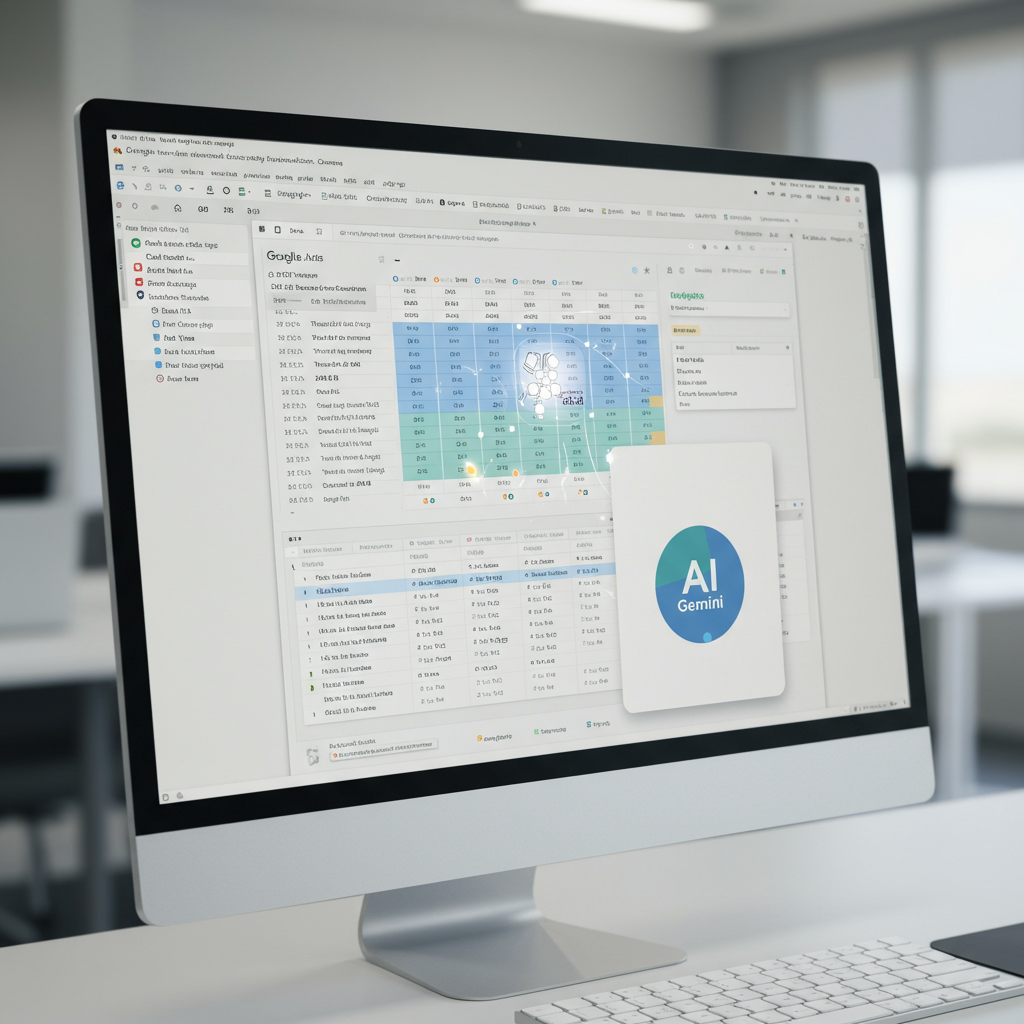Boost Spreadsheet Productivity: Google Sheets Gets New AI Function Powered by Gemini
Google Sheets is leveling up its capabilities with a powerful new artificial intelligence feature. Powered by Google Gemini, this function is designed to automate a common spreadsheet task: filling in empty cells with generated text based on existing data. This adds a significant layer of intelligence directly into your sheet, moving beyond traditional formulas and functions to handle more complex text-based tasks.
This new AI function complements Google Sheets’ existing suite of tools aimed at boosting productivity. While the Gemini sidebar, available in Google Workspace apps like Sheets, can help with summarizing, organizing data (“Help Me Organize”), creating tables, or even generating complex formulas based on natural language prompts, this new feature specifically focuses on generating text content directly within the cells you designate. It represents another step in Google’s integration of AI into Workspace, following other Gemini-powered features that offer data analysis and visualization insights.
How the New =AI() Function Works
The core idea is simple: tell Gemini what kind of text you need and which cells it should look at for context, and it will generate the output directly into the target cells.
To use the function, you highlight the cells where you want the AI-generated text to appear. Then, you enter a formula using the new =AI() function, providing a text prompt detailing your request and specifying the range of cells Gemini should reference for information.
Practical Examples of Use
This new capability unlocks several potential use cases for anyone working with text-heavy data in spreadsheets:
Generating Tailored Ad Copy: Imagine you have a list of products, target audiences, and marketing objectives in your sheet. You can use the AI function to generate customized advertising text for each row based on these variables. A potential formula might look like:
=AI("Write a formal ad copy for the product. Cater copy to the objective and target audience.", A2:C2) (adjusting the cell range to match your data).
Summarizing Customer Feedback: Quickly digest large volumes of customer comments or reviews by asking Gemini to provide a one-sentence summary for each entry. For example:
=AI("For the customer, write a one sentence summary of their feedback.", A2:D2) (adapting the range to your data).
Categorizing Data: Automate the classification of text entries. This could involve categorizing customer inquiries (e.g., as a compliment, exchange request, or return request) or sorting items like restaurants or products based on descriptive text.
These examples highlight how the AI function can save significant time previously spent manually writing, summarizing, or categorizing text data within spreadsheets.
Placing AI in Your Spreadsheet Workflow
The introduction of this =AI() function adds another dimension to how AI can assist within Google Sheets. Unlike using external AI tools like ChatGPT to generate formulas that you then copy and paste, or relying solely on the Gemini sidebar for broader tasks like summarizing or organizing, this new feature focuses on in-cell text generation.
This means you can keep your workflow within the sheet, leveraging Gemini to enrich or process specific data points alongside your existing numerical data, charts, and other functions. It’s a targeted tool for automating the creation of text-based content directly where your data lives.
Important Considerations and Limitations
While powerful, the new AI function does have some initial limitations users should be aware of:
Text Output Only: Currently, the function is limited to generating text responses.
Limited Scope: It cannot access your entire spreadsheet or other files in your Google Drive for context; it works only with the specified cell range.
Output Limit: You can only generate outputs for the first 200 selected cells at one time. For larger datasets, you would need to process them in batches, waiting for one set to complete before selecting more cells.
Availability
The new =AI() functions are currently rolling out. Access is available to Google Workspace users on Business and Enterprise plans, as well as individuals subscribed to Gemini AI Pro and Ultra tiers. Users with the Gemini Education plan or the corresponding add-on are also included in the rollout.
This new function is set to transform how users interact with text data in Google Sheets, automating tedious tasks and freeing up time for more strategic work.