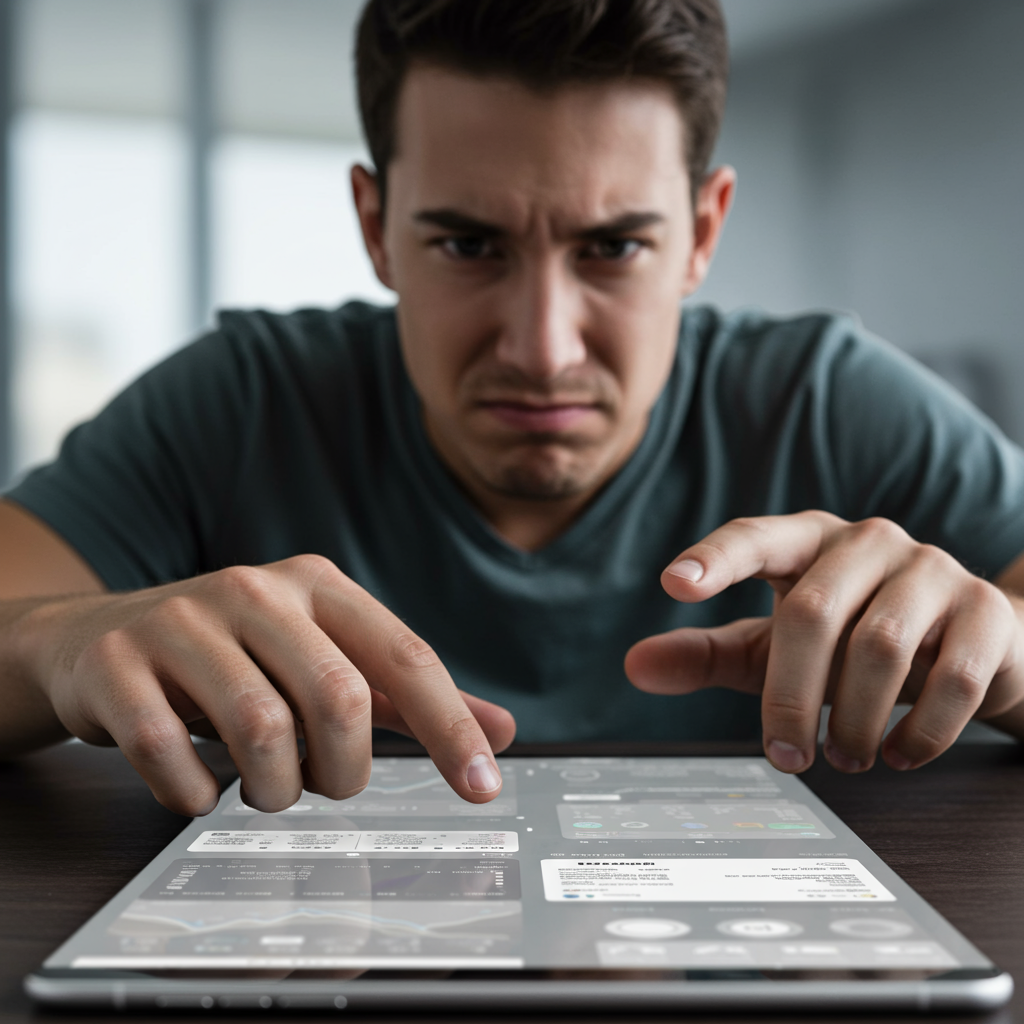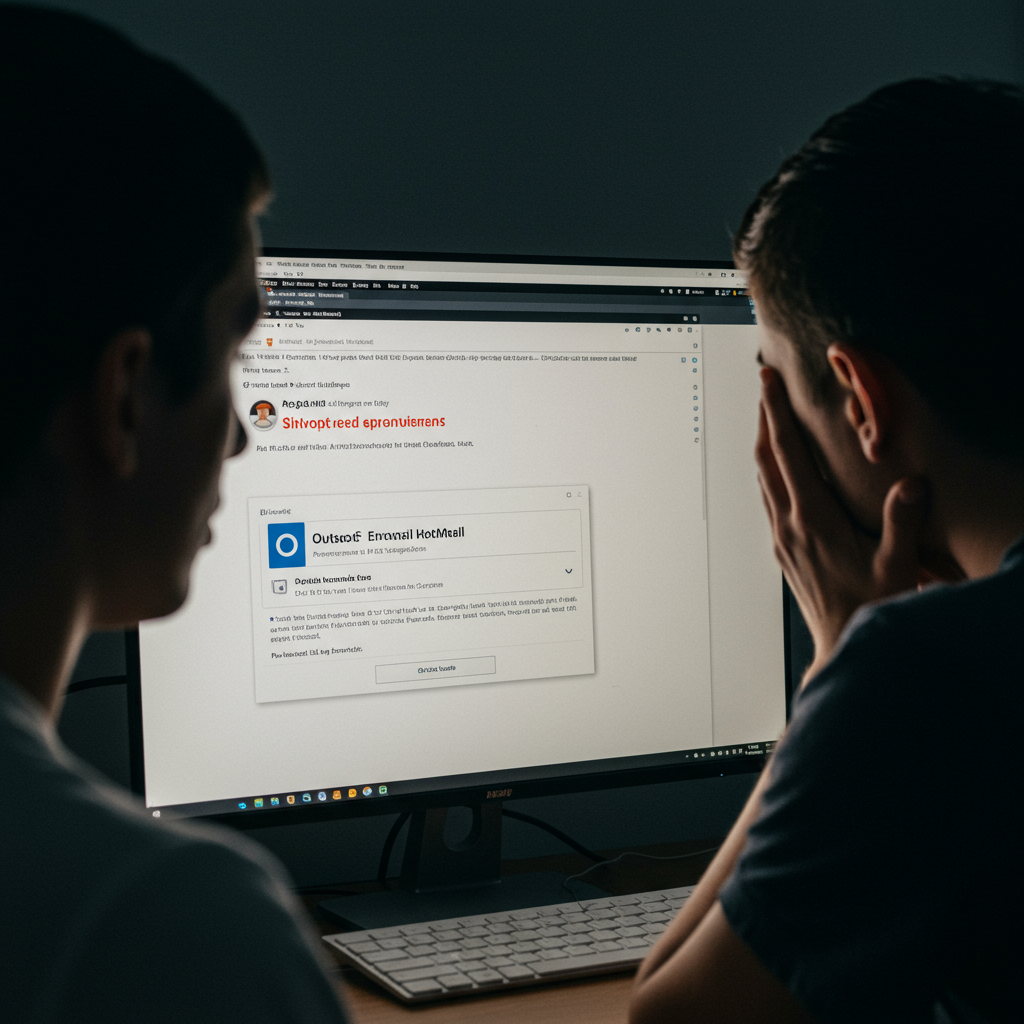Have you ever struggled to find a basic function in an app or cursed at a car’s touchscreen just to adjust the climate? You are not alone. The shift towards hidden interface controls and overly minimalist design is significantly impacting usability. While some designers aim for clean aesthetics, this often comes at the cost of discoverability and efficiency, leaving users frustrated and feeling lost in digital spaces. This article explores why modern interfaces hide essential controls, the problems this creates, and the ongoing debate between tactile feedback and digital convenience.
The Growing Problem with Hidden Controls
Poor interface design is surprisingly common, affecting our daily interactions with technology. Many users find basic tasks unnecessarily difficult. A simple toggle switch in a new app might function the opposite way intended, for instance, where the label describes the state you will be in after toggling, not the current state. This lack of clarity is confusing. It forces users to guess or experiment, which is the opposite of intuitive design. Such ambiguous controls are sometimes deliberately associated with “opt-out” features, making it harder for users to disable unwanted settings. This highlights a fundamental flaw: interfaces should guide, not mislead.
One major point of contention is the design of scrollbars. Modern scrollbars are often made incredibly thin. Hitting them accurately requires precision, almost like playing a fast-paced video game. While scrolling gestures on trackpads or touchscreens mitigate this for many, the thin scrollbar remains a frustrating example of how design prioritizes aesthetics over basic functionality. Users performing horizontal scrolling, in particular, often miss the convenience of an easily clickable scrollbar, having to resort to less natural key combinations instead.
Why Design Goes Wrong
The move towards hidden or difficult-to-use controls isn’t accidental. Several factors contribute to this trend.
Aesthetics Over Function
A significant driver is the push for minimalist or flat design. While visually clean, this style can sacrifice discoverability by hiding controls until a specific interaction, like hovering or swiping, is performed. For example, some software interfaces hide icons above a project tree. A user has to know precisely where to move their mouse into an empty space for the target icon to magically appear. This requires prior knowledge or accidental discovery; it’s not obvious. Designers implementing this actively choose to make functionality non-visible, adding friction for new users.
The Business Imperative
Cost is another major factor, particularly in complex products like cars. Replacing physical buttons and knobs with a single touchscreen can appear cheaper on paper. Manufacturers save on components, wiring harnesses, and assembly complexity by using a single data bus system where everything connects digitally. While tactile controls are a small part of the overall vehicle cost (much less than components like transmissions), removing them offers a quantifiable saving ($10 here, $20 there) per vehicle. The potential, less quantifiable loss in sales or customer satisfaction due to poor usability is often ignored or underestimated. Companies incrementally cut quality (“enshittification”) because small cuts seem safe and offer immediate cost savings, leading to a gradual decline in product quality perceived over time.
Marketing also plays a role. Consumers, in theory, often perceive large touchscreens as futuristic and cool in the showroom, even if they prove less practical during actual use. Knobs can look dated if not designed well. This desire for a futuristic aesthetic can overshadow concerns about practical usability, especially at the point of purchase.
The Debate: Physical vs. Digital Controls
The discussion frequently centers on whether physical controls offer superior usability compared to touchscreens, particularly in high-stakes environments like driving.
Case Study: Car Interfaces
Modern cars are a prime example of this conflict. Many essential controls once managed by intuitive physical knobs and buttons are now buried deep within touchscreen menus. Adjusting the air conditioning or finding the hazard lights might require taking your eyes off the road and navigating complex digital interfaces. Drivers are forced to “deep dive” into menus, which is dangerous. While touchscreens enable new features like backup cameras (which many find incredibly useful), integrating all controls into the screen creates significant usability problems compared to simpler, dedicated physical interfaces for critical functions like climate, hazards, and wipers. Even inexpensive cars historically managed these controls effectively with physical inputs.
Some argue that consumers don’t know better yet, being swayed by showroom appeal. However, anecdotal evidence suggests that owners of cars with extensive touchscreen controls often find them annoying over time, wishing for simpler physical options. This frustration might eventually influence future purchase decisions.
Knowledge in the World vs. Knowledge in the Head
A key concept in usability is the difference between “knowledge in the world” and “knowledge in the head.” Physical controls, like a clearly labeled button or a scrollbar of usable size, represent “knowledge in the world.” Their function and state are visible and evident without prior memorization. Conversely, hidden controls, complex gestures, or nested menu options require “knowledge in the head.” The user must remember how to access or use them. While experts might prefer relying on memorized shortcuts for speed (like keyboard commands in software), hiding essential functions behind non-obvious interactions (like swiping from a specific, unmarked edge of a screen) forces everyone, including beginners, to rely on “knowledge in the head” for basic tasks, increasing the learning curve and cognitive load.
Some interface designers argue that certain gestures or interactions, once learned, become intuitive “intuitions” like double-clicking or right-clicking. Apple’s removal of the physical home button in favor of swipe gestures is cited as an example where a new interaction became widely adopted. However, unlike a physical button or a visible on-screen element, a screen edge is not inherently discoverable as a control. Swiping from the same edge might even trigger different actions based on subtle timing, adding further confusion.
Alternatives and Potential Solutions
Not all interfaces have succumbed to these usability pitfalls, and alternatives exist.
Physicality and Context
Older systems, like early computer terminals, ATMs, or even TV remotes and video game controllers, often relied on physical buttons whose function was defined by the context shown on an adjacent screen. ATMs have unmarked buttons next to on-screen labels that change based on the current transaction. TV remotes use colored buttons (A/B/C/D) whose function varies depending on the menu or mode. This combines the tactile feedback of a physical button with the flexibility of a dynamic display. Such approaches leverage “knowledge in the world” (the current label on screen) while providing a reliable physical interaction point.
Returning to physical controls for frequently used or critical functions, especially in environments like cars, seems a pragmatic solution. This doesn’t mean eschewing screens entirely, but rather finding a balance where the screen complements, rather than replaces, essential tactile interfaces.
Improving Digital Discoverability
For digital interfaces, discoverability can be improved without necessarily sacrificing clean aesthetics. Instead of completely hiding controls, they could be dimmed or partially visible, becoming fully opaque on hover or click. Contextual help and clear, consistent labeling are paramount. Avoiding ambiguous labels on toggles and ensuring actions match user expectations are basic principles that are often overlooked. Allowing users to customize interface density or complexity (e.g., “expert mode” vs. “no distractions mode”) could also cater to different user preferences and skill levels.
Consistency is also key. Within a platform (like an operating system), common behaviors for window management, menus, and basic navigation should be standardized. Custom interface elements that break these conventions, like apps replacing standard title bars with non-functional custom ones, are frustrating for users who rely on muscle memory and platform consistency.
Frequently Asked Questions
Why are hidden interface controls bad for users?
Hidden interface controls make it difficult for users to discover and access features. They force users to rely on memorizing specific gestures, hover states, or menu paths (“knowledge in the head”) rather than providing visible clues (“knowledge in the world”). This increases the learning curve, adds frustration, and slows down task completion, especially for infrequent actions or new users. Essential functions become non-obvious.
Are physical buttons better than touchscreens for car interfaces?
Based on the discussed points, many argue physical buttons are better than touchscreens for critical controls while driving. Physical controls provide tactile feedback, allowing drivers to adjust settings by feel without looking away from the road. Touchscreens require visual attention to locate and tap the correct area, which is distracting and less safe for functions like climate control or hazards. A hybrid approach combining physical controls for essential tasks and touchscreens for less critical functions or information display is often preferred.
How do modern minimalist design trends affect usability?
Modern minimalist or flat design trends prioritize clean visuals and aesthetics, often leading to interfaces that hide controls to reduce visual clutter. While this can make interfaces look sleek in screenshots, it often harms usability by reducing discoverability. Users may not know that certain functions exist or how to access them, requiring guesswork or exploration. This trade-off prioritizes look over functional clarity and ease of use for many common tasks.
Finding the Right Balance
Ultimately, effective interface design is about finding a balance. It involves understanding user needs, the context of use (like driving vs. browsing photos), and the cognitive load placed on the user. While minimalism and cost savings are appealing to designers and manufacturers, usability should not be sacrificed. Interfaces should be intuitive, discoverable, and efficient, whether they use physical controls, digital screens, or a combination. Prioritizing the user experience benefits everyone in the long run, fostering satisfaction and reducing frustration with the technology we rely on daily. Ignoring these principles leads to interfaces that are not just annoying, but potentially unsafe or exclusionary for different user groups.