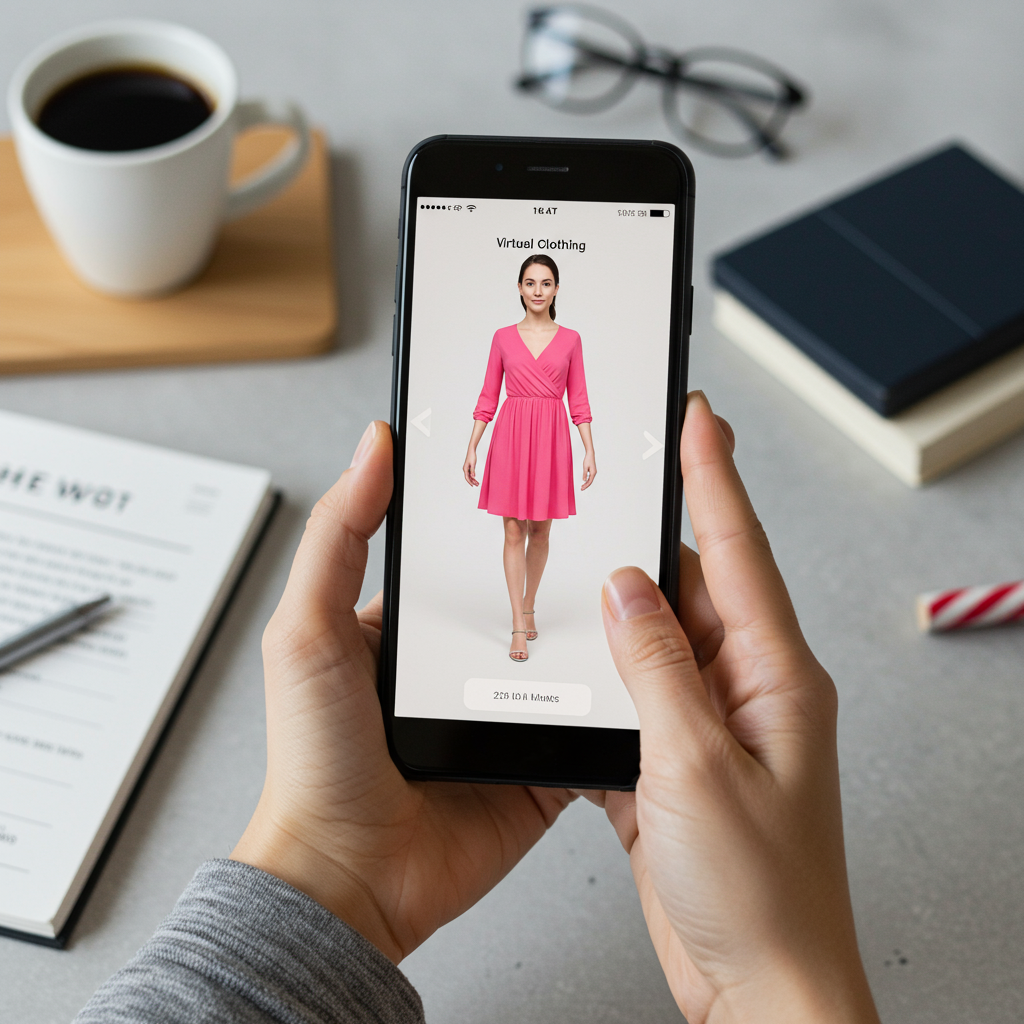The clock is ticking for Windows 10 users. On October 14, 2025, Microsoft will officially end support for the operating system. This isn’t just a date on a calendar; it marks a critical transition point where your PC could become significantly more vulnerable to security threats.
If your Windows 10 computer doesn’t meet the stringent hardware requirements for Windows 11, you might feel stuck. Millions of PCs currently running Windows 10 won’t be eligible for a free upgrade. But don’t panic – you have several options before the deadline arrives.
Despite some wishful thinking, Microsoft is standing firm on the October 14, 2025, end-of-support date. There will be no last-minute reprieve or extension to the core deadline. This means after this date, Windows 10 will no longer receive crucial security updates, non-security updates, or assisted technical support from Microsoft.
Why You Can’t Just Ignore the Deadline
Continuing to use Windows 10 after support ends is risky. Without regular security patches, your PC becomes an increasingly attractive target for cyberattacks like malware and ransomware. While third-party antivirus software offers some protection, it’s not designed to patch vulnerabilities at the operating system level. Relying solely on it is a gamble with your data and security. Some niche third-party services, like 0patch, offer micro-patches for specific vulnerabilities, but a comprehensive solution requires more.
So, if you can’t upgrade to Windows 11 officially, what can you do? Here are your primary paths forward:
Option 1: Upgrade Your Hardware
The most straightforward path recommended by Microsoft is to replace your current PC with a new one that comes with Windows 11 pre-installed. This ensures full compatibility and ongoing support. However, this can be an expensive option, especially if your current PC is otherwise functional. It also feels wasteful to discard working hardware and isn’t feasible if you rely on specific software that might not be compatible with new systems or Windows 11.
As an alternative to buying, you could consider renting a virtual PC through Windows 365. This service lets you connect remotely to a Windows 11 PC hosted in Microsoft’s cloud. It works from your existing Windows 10 PC and even includes Extended Security Updates (ESUs) for your host machine for up to three years. While it costs less than buying a new PC, it’s still a subscription expense.
Option 2: Switch to a Different Operating System
If buying new hardware isn’t an option and you’re comfortable exploring alternatives, you could replace Windows 10 with another operating system.
Linux: Many distributions of Linux, like Linux Mint, are free, open-source, and known for running efficiently on older hardware. While Linux requires a learning curve compared to Windows, distributions aimed at beginners have made it more accessible. The “End of 10” movement is actively promoting Linux as a viable solution for Windows 10 users, offering guides, community support, and lists of local help resources. Switching to Linux not only extends your PC’s life but can offer benefits like enhanced privacy, no ads, strong community support, and a lower environmental impact by reducing e-waste.
ChromeOS Flex: Similar to Linux, ChromeOS Flex can turn older PCs and Macs into ChromeOS devices. It’s designed to run primarily web applications, making it great for browsing, email, and cloud-based tasks. It can give older laptops a new lease on life due to its lightweight nature. However, like Linux, it requires technical skill to install (which will erase existing data), and you’ll need to check Google’s compatibility list to see if your specific hardware is supported. Also, be mindful of the end-of-support date for the ChromeOS Flex version itself to avoid a similar situation down the line.
Switching OS requires backing up your data and reinstalling your applications, but it can be a cost-effective way to keep using your existing machine securely.
Option 3: Pay for Extended Security Updates (ESUs)
Recognizing that many users and businesses won’t transition by the deadline, Microsoft is offering a paid subscription for Extended Security Updates (ESUs) for Windows 10. These provide security updates for up to three years after the official end-of-support date, extending protection until October 2028.
The cost varies significantly depending on whether you are a consumer, business, or educational institution:
Education Customers: Benefit from heavily discounted pricing: $1 per device for the first year, $2 for year two, and $4 for year three, totaling just $7 per PC over three years.
Business Customers: Face significantly higher costs through Volume Licensing or Cloud Service Providers: $61 per device for the first year, doubling to $122 for year two, and doubling again to $244 for year three. This amounts to a substantial $427 per PC over three years.
Consumers: Have the option to purchase a one-year ESU subscription for $30. Crucially, for the first year of ESUs (October 2025 to October 2026), Microsoft is offering ways for consumers to get this coverage for free. You can reportedly enroll by syncing settings to the cloud using Windows Backup or by redeeming 1,000 Microsoft Rewards points. The enrollment wizard for consumers is expected to roll out in stages starting in July 2025. This offers a one-year grace period for consumers who can’t or won’t move off Windows 10 immediately.
While ESUs provide security patches, they don’t offer new features or non-security updates. They are a temporary measure, extending the life of your Windows 10 PC, but not indefinitely.
Option 4: Force the Upgrade to Windows 11 (Unofficial)
If your PC doesn’t meet the official Windows 11 compatibility checks (missing TPM 2.0, Secure Boot, or specific CPU generations), you can still technically install and run Windows 11 using documented workarounds. While Microsoft warns that these installations are “unsupported” and may not receive updates, long-term testing indicates that Windows 11 generally runs quite stably on many older, incompatible machines.
Here’s what this involves:
Bypassing Checks: For PCs originally designed for Windows 10, a simple registry edit combined with enabling Secure Boot and a Trusted Platform Module (TPM, even version 1.2) is often enough to pass the compatibility check during installation. For older PCs (like Windows 7/8.1 era) that might lack TPM or use legacy BIOS, tools like Rufus can create modified Windows 11 installation media that bypass checks entirely, often requiring a clean install.
Daily Usage: Once installed, daily use, running apps, and installing software typically work just like on supported PCs. Many older drivers function correctly.
The Catch: Feature Updates: The main downside is that major annual Windows 11 feature updates usually won’t install automatically via Windows Update. You’ll likely need to perform a manual in-place upgrade using installation media each time a new version is released. Fortunately, there are workarounds for this manual process, even for systems without TPM, such as using the Windows Server setup command (setup.exe /product server).
Performance & Security: Performance on older hardware can be surprisingly decent for light-to-medium tasks, though demanding workloads will highlight CPU limitations. Security-wise, unsupported PCs lack newer hardware-based security features and may not receive crucial firmware updates from manufacturers, posing a theoretical risk, though good security hygiene (strong passwords, 2FA, disk encryption) mitigates much of this for average users.
Microsoft’s Warning: Be aware that Microsoft displays a warning during unsupported upgrades stating your PC is no longer “entitled” to updates. While deliberately vague, testing suggests this doesn’t explicitly block security patches via Windows Update, but signifies you’re outside the standard supported path.
This unofficial upgrade path is viable for many users but requires a degree of technical comfort and willingness to perform manual maintenance for feature updates.
Making Your Decision
The end of Windows 10 support is a hard deadline with real security implications. Ignoring it is not recommended. Evaluate your options based on:
Your PC’s age and capability: Can it realistically run Windows 11, even unofficially?
Your budget: Can you afford a new PC or ESU costs?
Your technical comfort level: Are you willing to tinker with OS installations or manual upgrades?
Your software needs: Do you rely on Windows-specific applications that can’t be replaced or run on Linux/ChromeOS?
Whether you choose to upgrade hardware, switch operating systems, pay for extended updates, or brave the unofficial Windows 11 path, planning now is essential to ensure your PC remains secure and functional past October 2025.