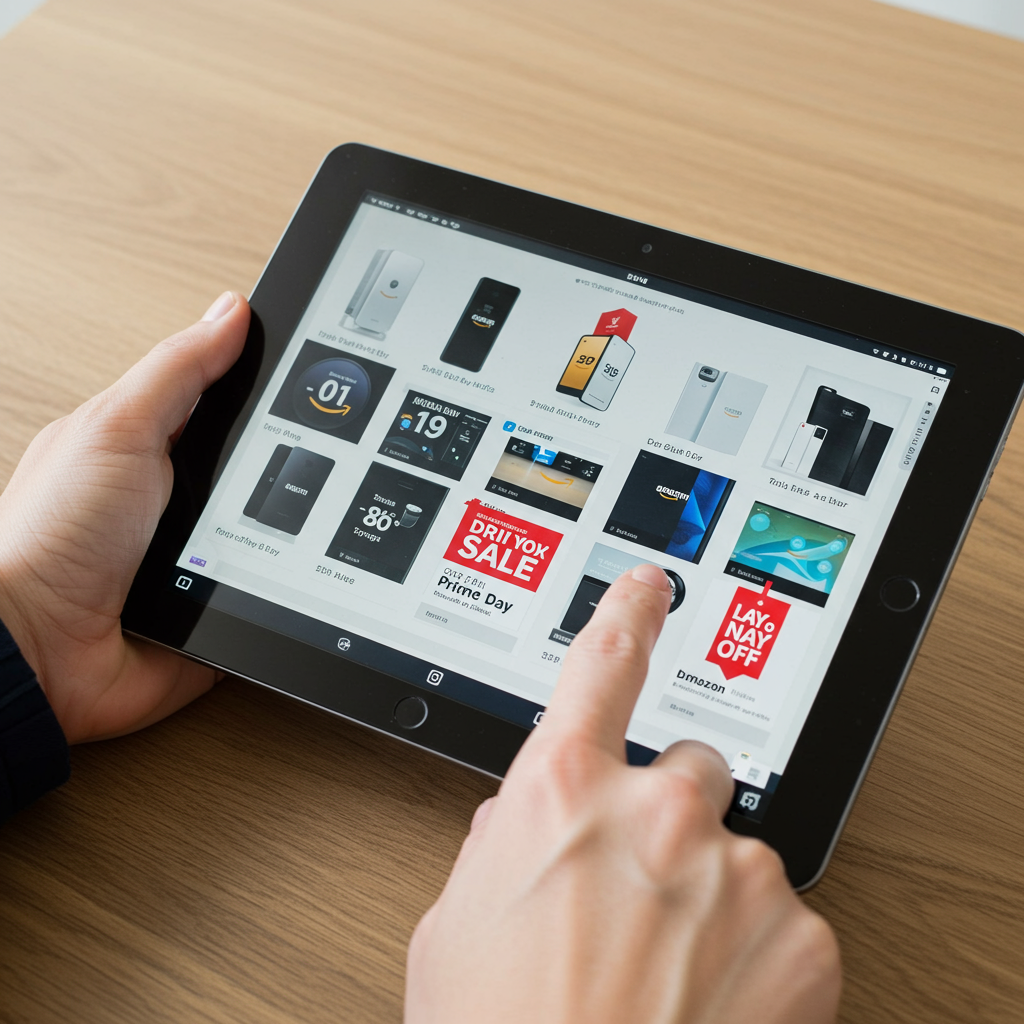Smartphone theft is a growing global issue, and Samsung is now issuing a critical alert to millions of Galaxy users worldwide, particularly those in the UK and US. The tech giant is strongly urging owners to enable essential new anti-theft security features integrated into the latest One UI 7 update. This urgent message comes amidst a noticeable surge in mobile device crime, prompting Samsung to partner with entities like the UK Home Office to raise awareness. Protecting your personal data has never been more crucial, and these built-in tools offer a robust defense if your phone falls into the wrong hands.
The Escalating Threat: Why Phone Theft is a Major Concern
The alarming rise in smartphone theft isn’t just about losing an expensive device; it represents a significant threat to personal security and financial stability. Recent figures underscore the scale of the problem. In London alone, statistics reveal a staggering number of thefts, with reports indicating approximately 80,000 smartphones were stolen last year. This translates to a phone being taken roughly every 7.5 minutes in the capital, highlighting the pervasive nature of this crime.
Beyond the sheer volume, the consequences are severe. Stolen phones grant thieves potential access to sensitive personal information, including intimate photos, banking apps, social media accounts, and private communications. The emotional toll and the risk of identity theft or financial fraud are immense. This escalating threat is precisely why Samsung is taking proactive steps to ensure users are aware of and utilize the protective measures available directly on their devices.
One UI 7: Samsung’s Robust Defense Against Theft
Samsung’s Android 15-based One UI 7 introduces a powerful suite of security enhancements specifically designed to counter modern theft tactics. Building upon the standard safeguards provided by Android, these features offer Galaxy users a more comprehensive defense layer. Initially launched with the Galaxy S25 series, this crucial “Theft Protection” suite is rapidly expanding to encompass a wide range of older Galaxy models, including the Galaxy S24, S23, S22, Z Fold6, Z Flip6, Z Fold5, and Z Flip5, with further device rollouts planned.
Instant Defense: Theft Detection Lock & Offline Device Lock
Two key features provide immediate protection in high-risk scenarios. The Theft Detection Lock utilizes on-device AI and motion sensors to analyze sudden movements characteristic of a phone being snatched. If such a motion is detected, the screen locks instantly, preventing unauthorized access even if the phone was unlocked at the moment of the theft. This feature acts as a rapid first line of defense. Complementing this is the Offline Device Lock. Thieves often try to take stolen phones offline quickly to thwart tracking. This feature automatically locks the device screen if it loses network connectivity for an extended period, making it unusable and protecting data inside.
Remote Recovery & Control: Remote Lock
Should your phone be lost or stolen, the Remote Lock feature provides a vital lifeline. It allows you to remotely secure your device using only your phone number and a quick verification step. This empowers you to regain a degree of control over the stolen device. Through the Samsung Find website (or Google’s Find My Device), you can remotely lock the phone, display a custom message on the screen (perhaps offering a reward for return), and explore other recovery options, all while keeping your data safe from prying eyes.
Stopping Thieves Post-Theft: Identity Check & Security Delay
One UI 7 introduces two critical new features designed to frustrate thieves attempting to bypass security after the initial theft. The Identity Check requires biometric authentication, like a fingerprint or face scan, before sensitive security settings can be changed. Crucially, this check is enforced when the device is detected in unfamiliar locations. Users can designate “Safe Places,” such as their home or office, where this step is skipped for convenience, but outside these areas, identity verification becomes mandatory for crucial changes.
The Security Delay feature is another powerful deterrent. If someone attempts to reset or alter your biometric data (fingerprint, face recognition) or other sensitive security settings, this feature imposes a mandatory one-hour waiting period before those changes take effect. This creates a critical window, giving you precious time to remotely lock your phone from another device, like a laptop or tablet, effectively blocking the thief before they can compromise your primary security credentials. These new features directly address tactics used by criminals to quickly disable security measures on a stolen device.
Beyond Theft: One UI 7’s Expanded Security Vision
Samsung’s focus on security in One UI 7 extends beyond just anti-theft features. The update integrates broader protections aimed at creating a more secure ecosystem for Galaxy users. A significant enhancement is the introduction of a new “Safe Install” system working alongside the existing “Auto Blocker.” This system scrutinizes apps obtained through sideloading (installing from unofficial sources), issuing warnings about potential security risks and, in many cases, preventing installation altogether unless from authorized sources like the Galaxy Store or Google Play Store. While a temporary override option exists, the direction points towards stricter controls against malware spread via unofficial channels.
Another notable security addition is the ability to disable 2G cellular networks. Older 2G networks are less secure than modern 3G, LTE, or 5G connections, making them vulnerable to simple network attacks where a thief might force a phone onto a fraudulent local network with weaker encryption to intercept data. Disabling 2G removes this vulnerability entirely. Furthermore, Samsung is enhancing security through “Knox Matrix,” an initiative described as a multi-layered, intelligent threat monitoring system where connected Samsung devices can cooperate to bolster overall ecosystem security. These broader security measures, combined with the specific anti-theft tools, significantly elevate the protection offered by One UI 7.
Empowering Users: How to Activate Theft Protection
Samsung emphasizes that these powerful features are only effective if they are enabled. The process to activate the core Theft Protection suite is straightforward and takes just a few moments.
Follow these steps to secure your device:
- Open the Settings app on your Samsung Galaxy phone.
- Scroll down and tap on Security and Privacy.
- Look for and select Lost Device Protection.
- Find the Theft Protection option and tap on it.
- Toggle the switch to turn the feature On. You may be prompted to confirm your identity with your PIN, pattern, or password.
- Contact Your Mobile Carrier: Inform your mobile network provider about the theft. They can freeze your service to prevent unauthorized calls, texts, or data usage and potentially blacklist the device by its IMEI number, making it unusable on any network.
- www.gbnews.com
- www.phonearena.com
- www.themirror.com
- tech.yahoo.com
- www.forbes.com
Samsung strongly recommends activating this feature immediately after updating to One UI 7 to ensure your device is protected against the latest theft methods.
Action Plan: What to Do If Your Galaxy Phone is Stolen
Having the Theft Protection suite enabled is your best defense, but it’s also vital to know the steps to take if your phone is actually stolen. Samsung and Google provide robust remote management tools.
Here’s a plan of action:
Immediately Access Remote Tools: Use a computer or another mobile device to go to the Samsung Find website or Google’s Find My Device website.
Remotely Lock Your Device: Use the remote service to lock your phone instantly. You can set a new temporary PIN and display a custom message on the screen, such as contact information or an offer of a reward for return.
Track Location (If Possible): If the phone is online and location services are enabled, attempt to track its current location using either Samsung Find or Google Find My Device. Do NOT attempt to recover the phone yourself; contact the authorities.
Remotely Erase Data: If you believe the phone cannot be recovered, use the remote service to perform a factory reset and permanently delete all data, including personal files and payment information. This prevents your data from being compromised.
Change Account Passwords: Immediately change passwords for your Samsung account, Google account, banking apps, social media, and any other critical services you accessed on the phone.
Contact Authorities: Report the theft to your local police and obtain a crime incident report number. Provide any details you have, including the phone’s IMEI number (you can usually find this on the box or your carrier account) and the last known location if tracked.
Utilizing remote features like making the phone ring loudly, extending battery life (if the battery is low), and enabling real-time location tracking can also be helpful during this stressful time. If you have other Samsung devices like a Galaxy Watch or Buds connected, these might also assist in locating the phone.
A Global Effort: Samsung’s Campaign and Partnerships
Samsung’s urgent warning is part of a significant public safety campaign. In the UK, for example, the company is collaborating directly with the UK Home Office to address the rise in phone theft. The campaign is targeting approximately 40 million Galaxy users through direct alerts via platforms like Samsung Members, as well as extensive public awareness initiatives. This includes advertising in prominent locations like London’s Piccadilly Lights, on the London Underground, at railway stations, and through social media outreach and online videos.
Annika Bizon, Samsung UK’s Mobile Experience VP, has emphasized the company’s commitment to working with partners to combat phone crime and highlighted how recent software updates like One UI 7 are enhancing security. This large-scale awareness drive aims to educate customers about the robust tools already present on their devices and empower them to enhance their safety in an era of increasing digital threats. While the campaign has a strong focus on areas with high theft rates like London, the availability and importance of activating these features apply to Galaxy users everywhere.
Samsung vs. The Rest: A Quick Security Comparison
While Samsung is highlighting its One UI 7 features, it’s worth noting that other major smartphone manufacturers also offer built-in security measures to combat theft. Google Pixel phones, for instance, include features like Theft Detection Lock using AI and motion sensors and Offline Device Lock, similar to Samsung’s implementations. Apple’s iPhones have Stolen Device Protection, which requires biometric authentication for sensitive actions (like accessing passwords or disabling Lost Mode) when in unfamiliar locations, offering a comparable layer of security to Samsung’s new Identity Check and Security Delay features. However, Samsung’s integrated approach within the Knox Security Platform and the comprehensive suite rolled out with One UI 7 positions the Galaxy ecosystem as having particularly strong, layered defenses.
Secure Your Digital Life: Why Activation is Non-Negotiable
In today’s digital age, our smartphones hold an immense amount of sensitive information. Activating Samsung’s One UI Theft Protection suite isn’t just a recommendation; it’s a non-negotiable step in safeguarding your digital life. These features are specifically designed to make stolen devices unusable and protect your private data from falling into criminal hands. By taking a few moments to enable them, you are adding powerful layers of security that can provide peace of mind and potentially save you from significant financial loss, identity theft, and emotional distress should the worst happen. Samsung has provided the tools; the next step is yours.
Frequently Asked Questions
What are the main new anti-theft features in Samsung’s One UI 7 update?
Samsung’s One UI 7 introduces two key new anti-theft features: Identity Check and Security Delay. Identity Check requires biometric verification (fingerprint or face scan) to change sensitive security settings when your phone is in an unfamiliar location. Security Delay imposes a one-hour wait before changes to biometric data can take effect, giving you time to react if your phone is stolen. These build upon existing features like Theft Detection Lock, Offline Device Lock, and Remote Lock.
How do I activate the Theft Protection feature on my Samsung Galaxy phone?
Activating Theft Protection is simple. Go to Settings > Security and Privacy > Lost Device Protection > Theft Protection. Tap on Theft Protection and toggle the feature to “On.” You may need to enter your PIN, pattern, or password to confirm the activation. Samsung recommends doing this as soon as your device receives the One UI 7 update.
What steps should I take immediately if my Samsung phone is stolen?
If your Samsung phone is stolen, immediately use the Samsung Find website or Google’s Find My Device from another device. Use the remote tools to lock your phone, display a message, and attempt to track its location. If recovery seems unlikely, remotely erase all data to protect your privacy. Also, change all critical online account passwords, report the theft to the police, and contact your mobile carrier to freeze your service and blacklist the device.
Conclusion
Samsung’s urgent warning about activating One UI 7’s Theft Protection features is a critical message that every Galaxy user should heed. With phone theft on the rise and criminals constantly evolving their methods, leveraging the built-in security tools provided by your device is paramount. The enhanced Theft Protection suite, including the crucial new Identity Check and Security Delay features, offers significant barriers to unauthorized access and data compromise. By taking a few simple steps to enable these settings, you are adding vital layers of security that can protect your digital life and provide essential peace of mind. Don’t delay – secure your Galaxy phone today.