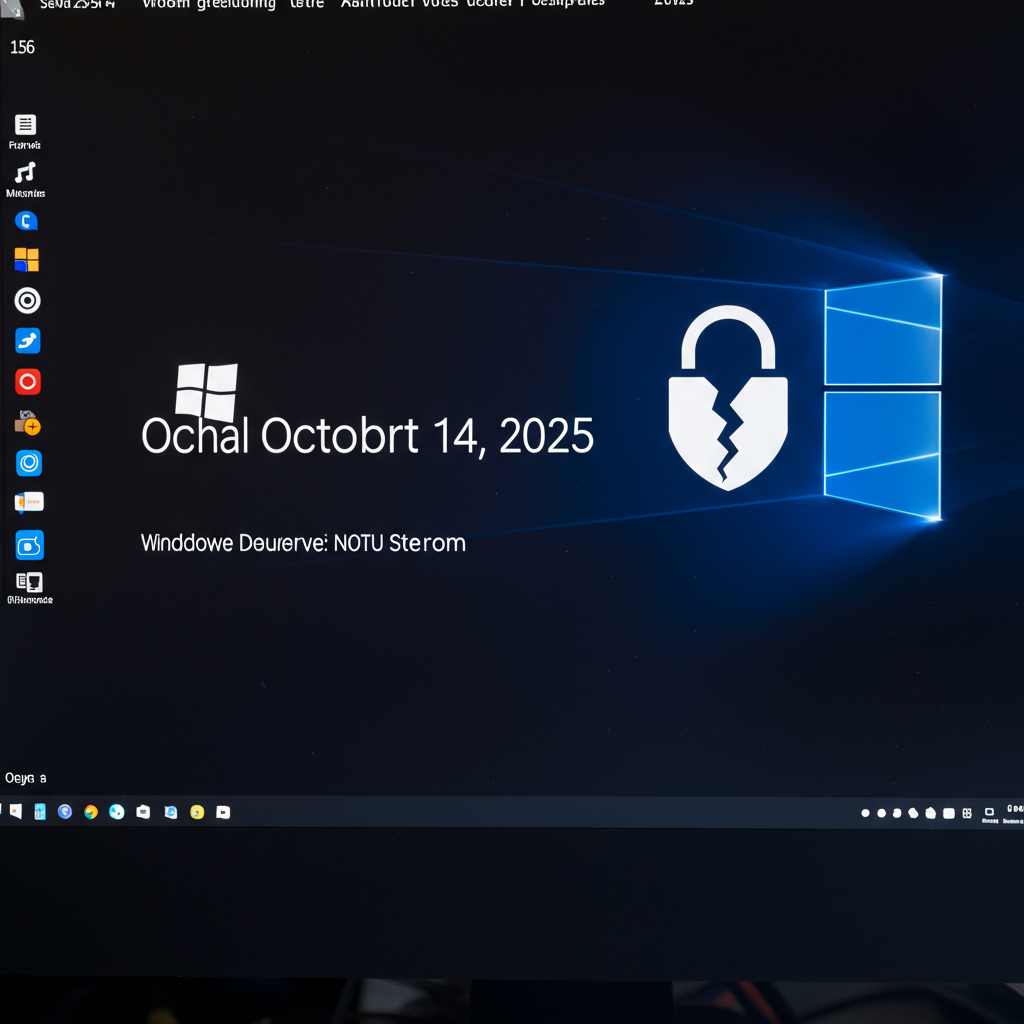The clock is ticking for millions of Windows 10 users. Microsoft’s official support for Windows 10 is set to conclude on October 14, 2025, marking the end of a decade-long run for the widely used operating system. After this crucial Windows 10 deadline, your PC will no longer receive essential security updates, bug fixes, or technical assistance, leaving it vulnerable to new threats. However, if you’re not ready to upgrade to Windows 11 or your hardware isn’t compatible, there’s good news: Microsoft is offering free options to extend your security coverage for another year.
Why the Windows 10 Deadline Matters for Your Security
The end of Windows 10 support isn’t just a minor inconvenience; it’s a critical security concern. With nearly 43-53% of PC owners still relying on Windows 10, a significant portion of the digital world faces potential exposure. Once mainstream support ceases, your system becomes a prime target for malware, viruses, and other cyberattacks that exploit newly discovered vulnerabilities. Microsoft’s shift in focus entirely to Windows 11 means no new patches will be developed for Windows 10, making continued use without security measures incredibly risky, especially for sensitive data or critical work.
This impending Windows 10 deadline acts as a catalyst, urging users to either upgrade their devices to Windows 11 or implement a temporary solution. Microsoft explicitly calls its Extended Security Updates (ESU) program a “temporary bridge,” not a long-term fix, designed to ensure your PC remains secure while you plan your next steps.
Understanding the Extended Security Updates (ESU) Program
Microsoft’s Extended Security Updates (ESU) program offers a vital reprieve for Windows 10 users. This program provides monthly “critical” and “important” security updates for an additional year, from October 15, 2025, to October 13, 2026. It’s important to clarify what ESU does not include: you won’t receive new features, non-security bug fixes, design changes, or general technical support. The ESU program is purely focused on patching significant security vulnerabilities to keep your system protected.
Historically, ESU programs were reserved for enterprise customers. However, for Windows 10, Microsoft has opened enrollment to individual users with devices running Windows 10 version 22H2. To qualify, your PC must have the KB5063709 security update installed, and you’ll need administrative privileges to enroll. While initially planned as a paid service, Microsoft has recently introduced convenient free pathways to join the program, recognizing the large user base still on Windows 10.
How to Secure Your Free Windows 10 Security Updates
Microsoft has made it easier than ever for individual users to extend their Windows 10 support with two free options for the ESU program, alongside the original paid alternative.
Option 1: Sync Your Windows Backup to OneDrive
One simple way to enroll for free is by enabling Windows Backup to sync your PC settings to the cloud via Microsoft OneDrive. This process saves your device preferences and settings, simultaneously qualifying you for the ESU program. While this option doesn’t incur an explicit charge, be mindful of OneDrive’s storage limits. Every Microsoft account includes 5GB of free OneDrive storage. If your backup data exceeds this amount, you might need to purchase additional storage, such as a 100GB plan for around $2 a month, which is still significantly less than the direct ESU fee.
Option 2: Redeem Microsoft Rewards Points
Another excellent free pathway involves redeeming 1,000 Microsoft Rewards points. These points are accumulated by engaging with various Microsoft services, such as using Bing for searches, shopping on the Microsoft Store, or even downloading specific apps. For instance, simply downloading the Bing smartphone app can earn you 500 points, making 1,000 points relatively easy to achieve. Once you’ve collected enough points, you can exchange them for a year of Extended Security Updates. Note that this transaction is typically non-refundable and irreversible.
Option 3: The Paid ESU Enrollment
For users who prefer a direct purchase or need to cover multiple devices, the original paid option remains available. For $30, you can secure one year of critical security updates. This option covers up to 10 PCs linked to a single Microsoft account, making it a viable choice for households with several Windows 10 devices. Pricing may vary by region.
The Enrollment Process: What to Expect
To enroll, ensure your Windows 10 PC is running version 22H2 and has the KB5063709 update. You can check for updates in Settings > Update & Security > Windows Update. Once updated, look for notifications or navigate to Windows Update in Settings. Microsoft states you should find messages like “Windows 10 support ends in October 2025” and “Enroll in Extended Security Updates to help keep your device secure,” along with a link to an enrollment wizard.
However, some users, particularly in specific markets, have reported issues with the “Enroll now” link or messaging not being immediately available. Microsoft has acknowledged these technical glitches, stating they are “working to restore the availability” in affected regions. If you encounter this, try again in a few days or check Microsoft’s official support pages for updates. Remember, enrollment must be completed before the October 14, 2025 deadline to ensure continuous protection. You can enroll after this date, but your system will be unprotected in the interim.
Upgrade or Stay? Navigating the Windows 11 Transition
The looming Windows 10 deadline naturally brings the question of upgrading to Windows 11. Microsoft’s newer operating system boasts stricter hardware requirements, including a minimum of 4GB RAM, 64GB storage, and a 1GHz or faster processor with a compatible TPM 2.0 module. These requirements have left many older, but still functional, Windows 10 PCs incompatible.
Addressing Hardware Compatibility
If your PC doesn’t meet Windows 11’s specifications, your primary options are:
Purchasing a New PC: The most straightforward, albeit costly, solution. Newer devices, like Microsoft’s Copilot Plus PC lineup, come pre-installed with Windows 11, offering optimal performance and features.
Unofficial Workarounds: For technically proficient users, methods exist to bypass Windows 11’s compatibility checks. Tools like Rufus can create bootable Windows 11 ISOs that ignore system requirements, or specific Registry Editor adjustments can be made. However, Microsoft doesn’t officially support these methods, and they may lead to stability or future update issues. Proceed with caution.
Beyond ESU: Long-Term Solutions for Your PC
While the ESU program provides a critical temporary shield, it’s not a permanent solution for your Windows 10 support dilemma. Looking ahead, consider these longer-term strategies:
Upgrade to Windows 11
This is Microsoft’s preferred and most secure path forward. If your hardware is compatible, upgrading provides continued feature enhancements, security updates, and access to the latest innovations.
Explore Alternative Operating Systems
For older PCs that can’t run Windows 11, consider ditching Windows entirely. Free, open-source Linux distributions like Mint, Ubuntu, or Zorin OS offer robust security and can breathe new life into aging hardware. Another excellent option is Google ChromeOS Flex, which transforms Windows, Mac, or Linux devices into ChromeOS machines, ideal for users primarily reliant on web-based activities. Always check for certified models.
Leverage Cloud-Based Windows
Microsoft offers cloud solutions like Windows 365 or Azure Virtual Desktop. These services allow you to stream a Windows 11 experience to your incompatible physical device, ensuring you always have access to a fully supported and updated operating system in the cloud. Furthermore, Microsoft 365 applications (e.g., Word, Excel) running on Windows 10 will continue to receive security updates for three years beyond the Windows 10 end-of-support date, providing extended protection for these productivity tools.
Third-Party Security Software (Use with Caution)
While generally not recommended as a full replacement for official OS updates, some third-party services like 0patch offer micro-patches for critical Windows 10 vulnerabilities. A free version might cover zero-day exploits, with paid plans for comprehensive patches. However, relying solely on third-party solutions without official OS support carries inherent risks and is not the most secure route, especially for devices handling sensitive information.
Important Dates to Remember
October 14, 2025: Official end of free Windows 10 support.
October 15, 2025 – October 13, 2026: Period covered by the first year of the Extended Security Updates (ESU) program.
- July 2025 (approx.): Microsoft began rolling out ESU enrollment options for individual users.
- www.cnet.com
- www.cnet.com
- currently.att.yahoo.com
- www.tomsguide.com
- www.tomsguide.com
Frequently Asked Questions
What happens if I miss the Windows 10 ESU enrollment deadline?
If you miss the October 14, 2025 Windows 10 deadline and don’t enroll in the ESU program, your PC will cease to receive any security updates from Microsoft. This means your system will be increasingly vulnerable to new security threats, malware, and viruses. While you can still enroll in ESU after this date, your computer will remain unprotected during the interim period, and Microsoft will only provide coverage through October 13, 2026, regardless of your enrollment date. It’s crucial to act promptly to maintain continuous security.
Where can I find the ESU enrollment wizard on my Windows 10 PC?
To find the ESU enrollment wizard, first ensure your Windows 10 PC is updated to version 22H2 and has the KB5063709 security update installed. Then, navigate to Start > Settings > Update & Security > Windows Update. You should see messages related to the Windows 10 end-of-support and an option to “Enroll in Extended Security Updates.” Click the provided link to launch the wizard, where you can choose between the free OneDrive sync, Microsoft Rewards points redemption, or the paid $30 option. If you don’t see the option, Microsoft has acknowledged ongoing rollout issues in some markets; try checking again later.
Should I pay for Windows 10 ESU if I have free options available?
Generally, if you qualify for the free ESU options, there’s no compelling reason to pay the $30 fee for individual devices. Leveraging Microsoft Rewards points or syncing your Windows Backup to OneDrive provides the exact same critical security updates for the same duration (one year). The paid option becomes more relevant if you need to cover up to 10 PCs under a single Microsoft account, or if for some reason, the free options are not viable for your specific situation (e.g., you don’t want to use OneDrive and don’t have enough Rewards points). Always prioritize the free options first to save money while extending your Windows 10 support.
Don’t Delay: Secure Your Windows 10 Future Today
The Windows 10 deadline is rapidly approaching, and protecting your digital life means taking action. Whether you choose to leverage Microsoft’s free ESU options, plan an upgrade to Windows 11, or explore alternative operating systems, ensuring your PC receives continuous security updates is paramount. Don’t let your system become an open door for cyber threats. Review your options, make a plan, and take the necessary steps before October 14, 2025, to keep your Windows 10 device secure.